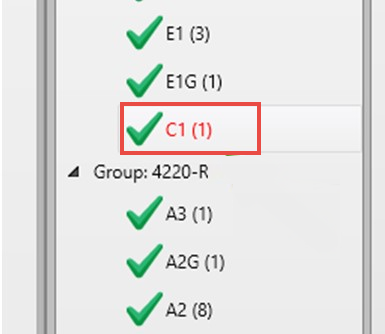Components Section
The Components section lists each component in the project. Tools on the Components tab allow sorting, grouping, deleting, and copying of components within the project.
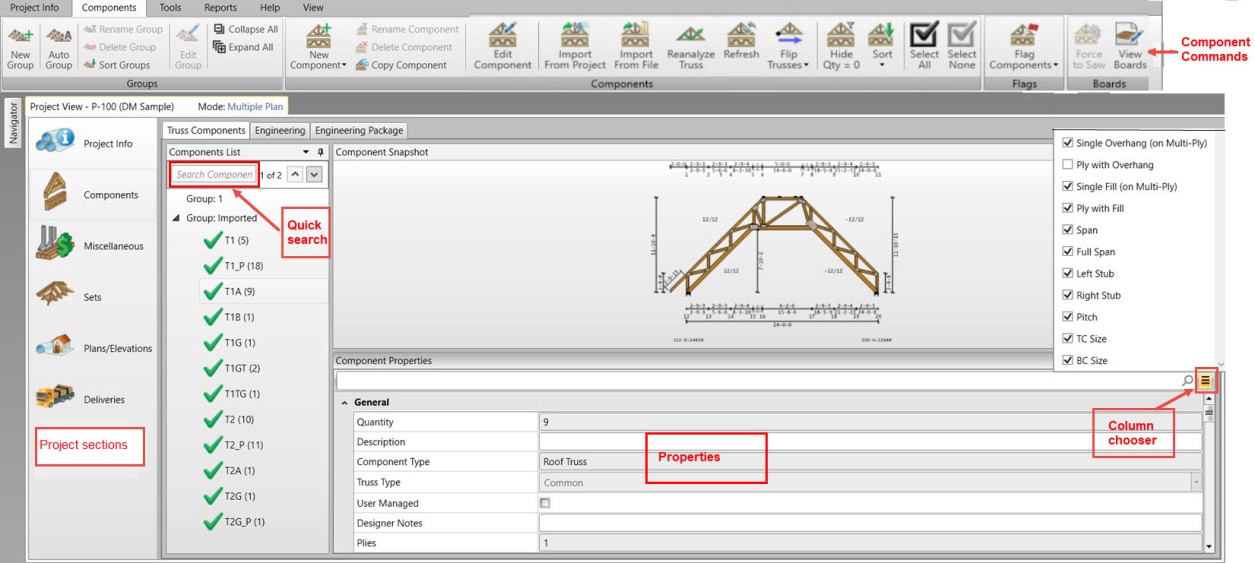
The ability to consolidate components for the entire
project in a single location has the following advantages:
- Changes
to components used in multiple plans/elevations need to be made only once.
- Only
one sealed engineering document per component is needed, regardless of
the number of plans/elevations in the project used in the component.
- Production
groupings for components used in multiple plans/elevations can all be
defined in a single location.
Components List
Display a list of individual components by group.
- Status icons indicate the current analysis status for each
truss in the Component List.
 = Truss passed analysis
= Truss passed analysis = Truss failed analysis
= Truss failed analysis = Truss has unresolved issues
= Truss has unresolved issues = Truss could not be plated
= Truss could not be plated- No info = Truss has not been analyzed
- Double-click a truss in the list to open it for editing
in Truss Studio.
- Search for components within the list.
- Labels for user-managed trusses display in italics in the Components List.
- Properties for components are visible in the Properties
pane when the component is highlighted on the Component List. The board list for each truss can also be viewed and board
properties can be edited.
- Components can be added to the Components tab using
two different methods. See New Component .
- Quantities for components are determined by
the number of times a component is used in a plan/elevation and how many
times the plan/elevation is referenced by a production-ready lot. For
details, see Project Information View - Quantity
Relationship Summary.
- A component with a red label indicates that the materials for that component are unavailable in the material catalog.
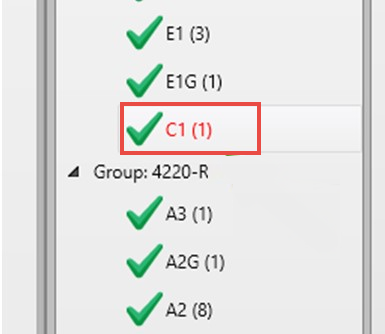
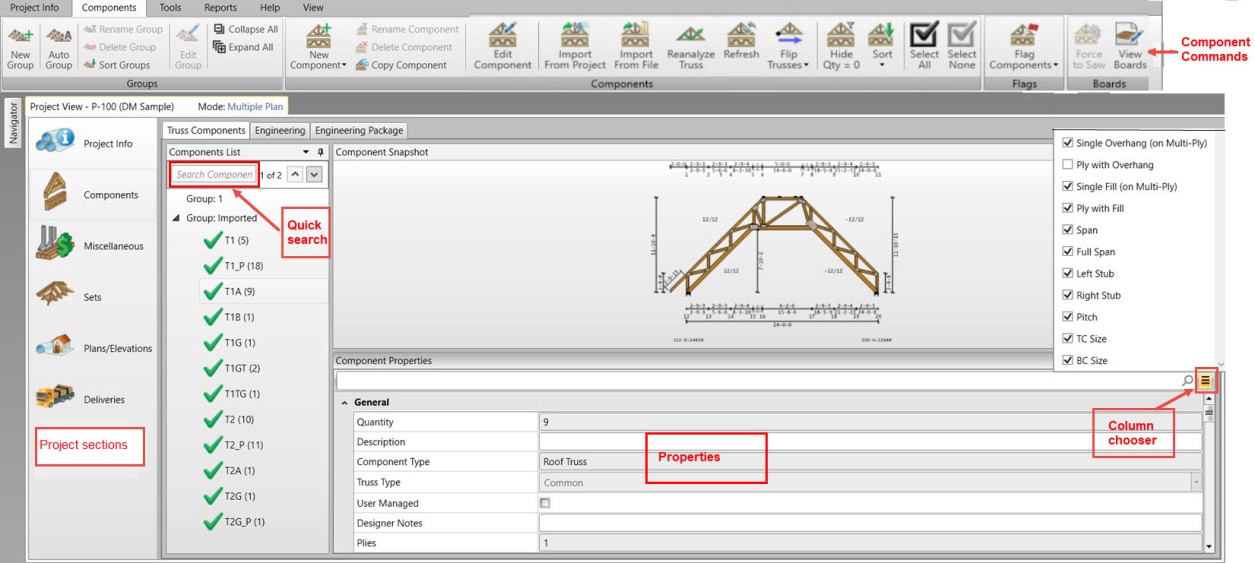
 = Truss passed analysis
= Truss passed analysis = Truss failed analysis
= Truss failed analysis = Truss has unresolved issues
= Truss has unresolved issues