|
To
create a new component:
1. Select the Components Tab for a project.
2. Click New Component.

When the cursor is positioned over an existing component, this command is also
available from the right-click menu.
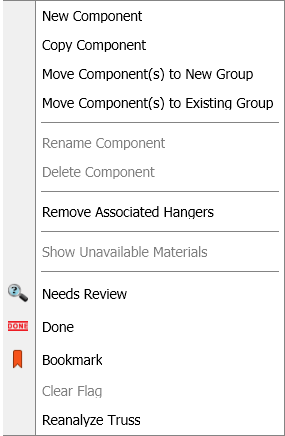
3. Select the type of component and CS Truss Studio opens.
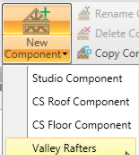
4. Create the design for the new component that is created in CS Truss
Studio.
5. Save the component and
the component displays in CS Director.
Note: To ensure accurate truss quantities are maintained between Truss Studio and Director, the following rules have been implemented:
In Single Plan Project Mode
In Both Multiple Plan and Single Plan Project Modes
|