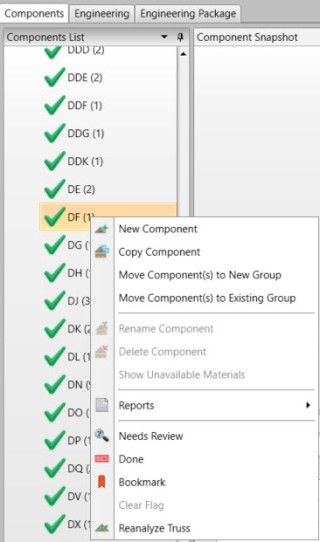The following tables list command descriptions. For details, click the command.

Group Commands
To prepare a project for production, group the trusses on the Components tab. Select Auto-Group and select a grouping method. In this example, the trusses are grouped by Truss Name: # of Characters from Front of Name. The trusses are then organized accordingly.
Drag and drop trusses into groups to define the production sequence. It is possible to adjust the order of the components within each group or across groups. For example, valley trusses can be produced with hip trusses, and girders can be split into different groups as needed.
Right-click on a component to display additional commands.
|
Command |
Icon |
Description |
|
|
Creates a new grouping of components for cutting and fabrication. |
|
|
|
Groups are created to organize components for cutting and fabrication purposes. Auto-group components into groups based on label or span. |
|
|
|
Groups are user-defined and can be renamed based on specific standards and preferences. |
|
|
|
Delete groups within the components area that consist of zero components and are not needed for production. |
|
|
|
Sort groups to organize them alphanumerically. |
|
|
|
Open all trusses in a group and edit in Truss Studio. |
|
|
Collapse All |
|
Collapse groups that display expanded information. |
|
Expand All |
|
Expand groups that have been collapsed. |
Components Commands
|
Command |
Icon |
Description |
|
|
Creates a new component. From the drop down list, select:
|
|
|
|
Renames an existing component |
|
|
|
Deletes components that are no longer applicable to the project |
|
|
|
Copies components if a new component is similar to an existing component |
|
|
|
Edits components if modifications need to be applied to an existing component |
|
|
|
Select Sort within selected Groups or Sort All Components using the Natural Sorting routine. The Natural Sorting routine (1,2...9,10) looks for the first set of numbers in the component or Group name and treats them as one multi-digit number instead of looking at one character at a time as is done with the Alpha-Numeric Sorting routine (1,10,2…9). |
|
|
|
Import components from another project to the current project |
|
|
|
Imports truss files into a project from another project. |
|
|
|
Reanalyzes all selected CS Truss Studio trusses using the template and settings selected in the Reanalyze Selected Trusses window |
|
| Refresh |
|
Updates the existing truss list to include fields added in recent software releases (since the truss was last saved in Truss Studio) |
| Hide Qty = 0 | Hide empty components | |
| Sort | Sort components | |
| Select All/Select None | Select all components in the list/ Deselet all components in the list |
Flags, Boards, Hangers, Selection Commands
|
Command |
Icon |
Description |
|
|
Flags a component. From the dropdown list select:
Designer Notes property displays in the tooltip. |
|
|
|
View Boards lets you view detailed board information for the selected component. |
|
|
Select All |
|
Select all components. |
|
Select None |
|
Deselect all components. |
Components Right-click menu commands