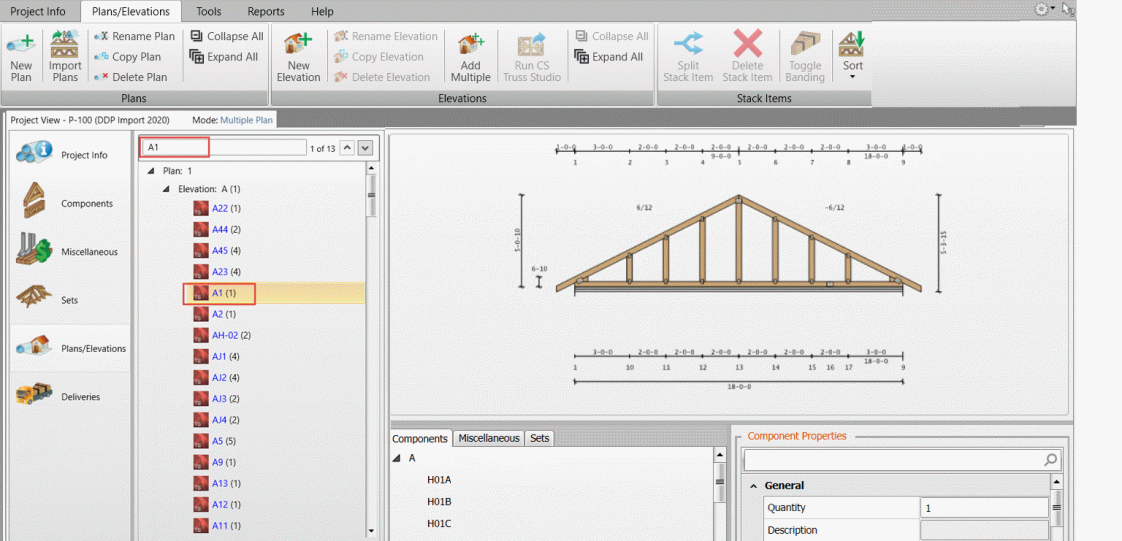
The Plans/Elevations tab contains a single representation of each plan/elevation in the project. Changes to layouts/elevations used in multiple lots need to be made only once and you can reuse plans/elevation on as many lots, as needed. See Plans/Elevations Tab Field Descriptions.
See Single Plan and multiplan Mode for more information.
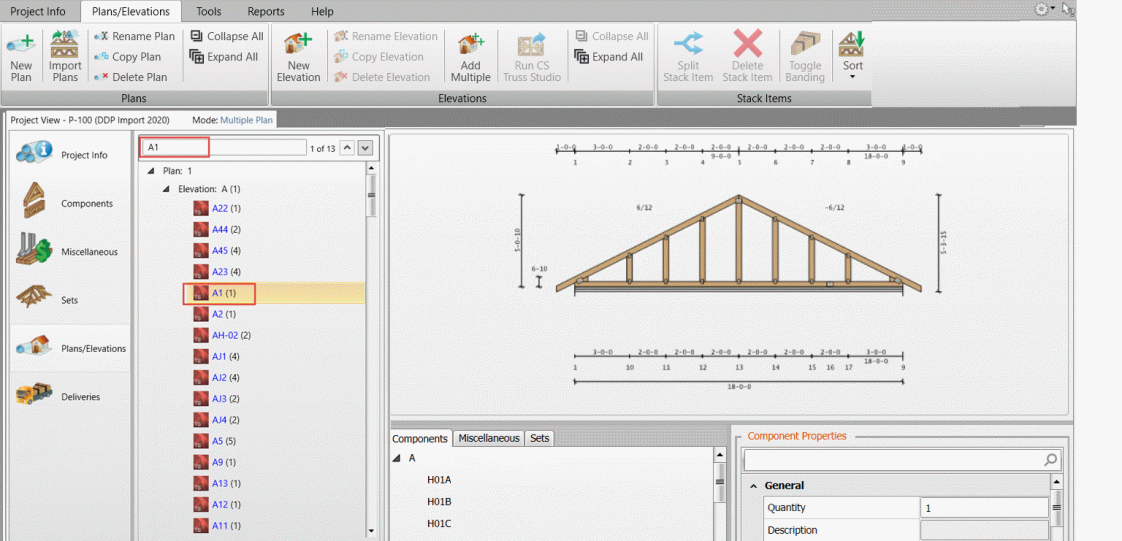
Overview
On the Plans/Elevations tab:
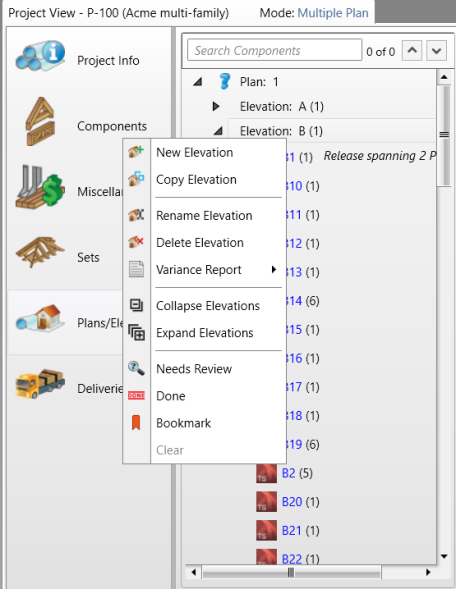
Additional Features
- Component stacking order can be created once per plan/elevation, no matter how many lots use the plan/elevation.
- Component order on the Plan/Elevation tree represents stacking order.
- Components can be split to exist in multiple locations on the tree.
- Banding lines can be added to indicate which components should be banded together.
- You can also create the delivery stacking order for the Batching process on this tab.
- View and manually edit quantities for items on the tree.
Components in Elevations
You can do the following with components in an elevation:
Items created in Director are designated with the Director icon.
Items created in Truss Studio are designated with the Truss Studio icon.
![]()
Use drag and drop to specify the component order within groups.
Use drag and drop to add selected items to an elevation. You can also drag and drop components between elevations.
Use right-click shortcuts as an alternative to drag and drop, for adding items to an elevation. You can move and drag to different locations.
Add all or selected trusses to a Stacking List. You can order trusses in the order in which they appear on the Components tab or alphanumerically.
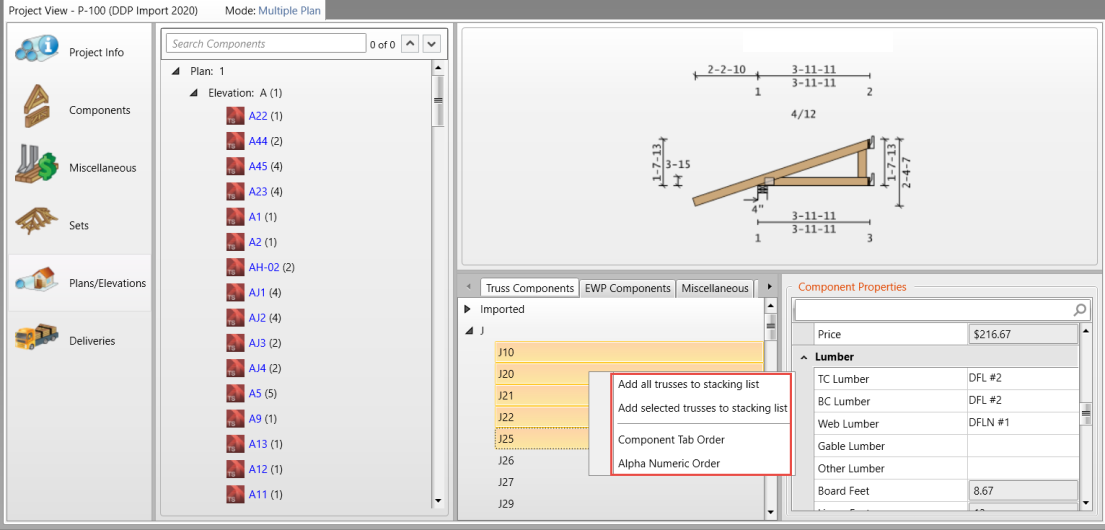
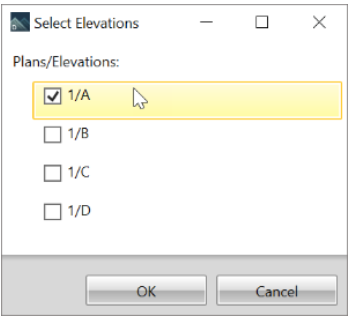
Elevation Properties > Lot References provides a list of the lots that reference the elevation.
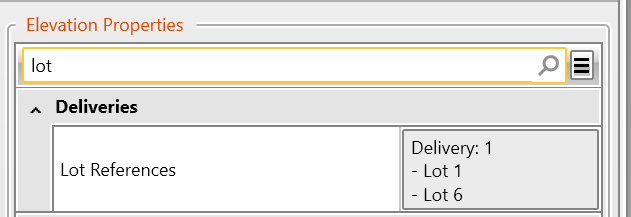
 Note: This feature is not currently available for lots that reference Releases (Releases do not have property boxes).
Note: This feature is not currently available for lots that reference Releases (Releases do not have property boxes).
|
Related Topics |