Summary
Use the Plans/Elevations tab to view a single representation of each plan/elevation in the project
Window
Plans/Elevations Tab
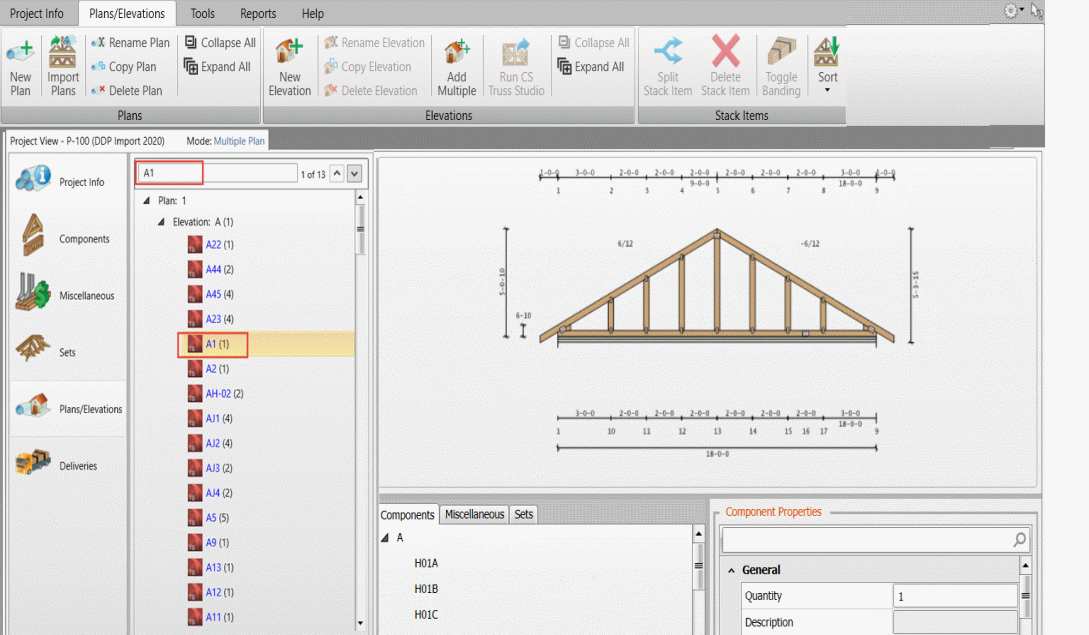
Double-click a truss to open it in Truss Studio Design view.
Edit Quantities
1. Select a truss in an elevation and press Enter to display the Quick Quantity dialog.
The Quick Quantity dialog allows for editing of truss quantities by quickly working down the stacking list and editing quantities with minimal keystrokes.
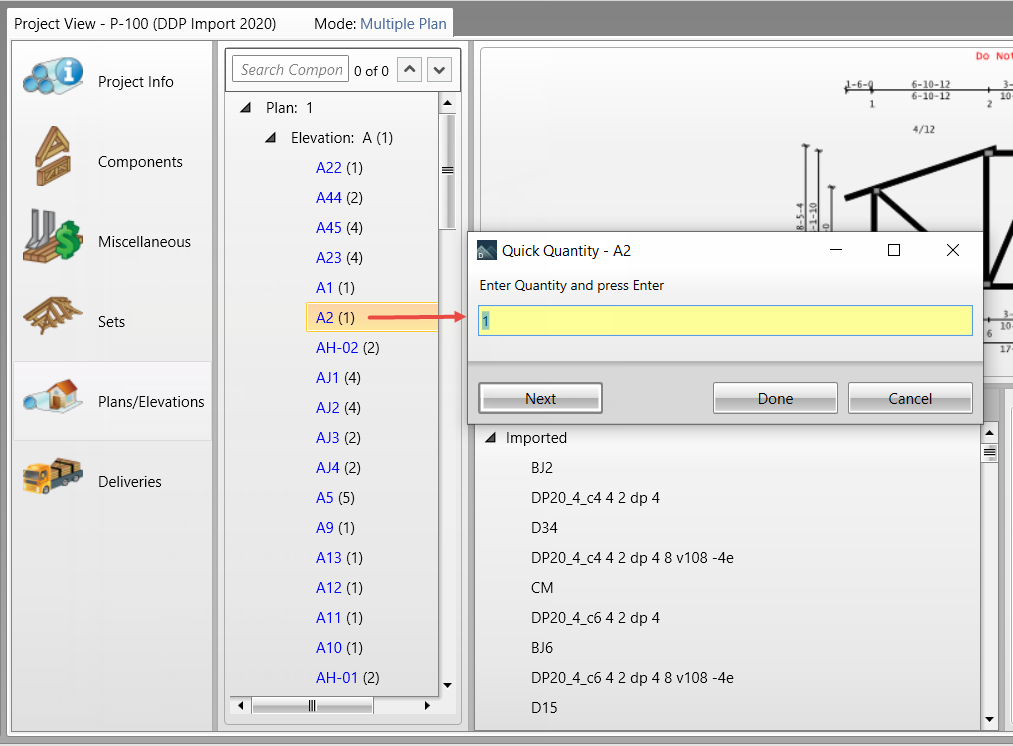
2. Edit the quantity and press Enter or Next to automatically move to the next truss.
If you do not want to edit the quantity, press Enter or Next to automatically move to the next truss.
- The current truss (being edited in the dialog) is highlighted in the list.
- To improve performance, the truss image does not change when moving to another truss.
- The dialog remains open until manually closing by clicking Done or Cancel.
- The dialog automatically closes when reaching the end of the group or elevation.
- The dialog disables the quantity for split components so that a value cannot be entered. A tooltip is also displayed.

Manage Trusses in Elevation
Right-click on an elevation to display a menu of options. See Releases (formerly Plan Groups) for more information.
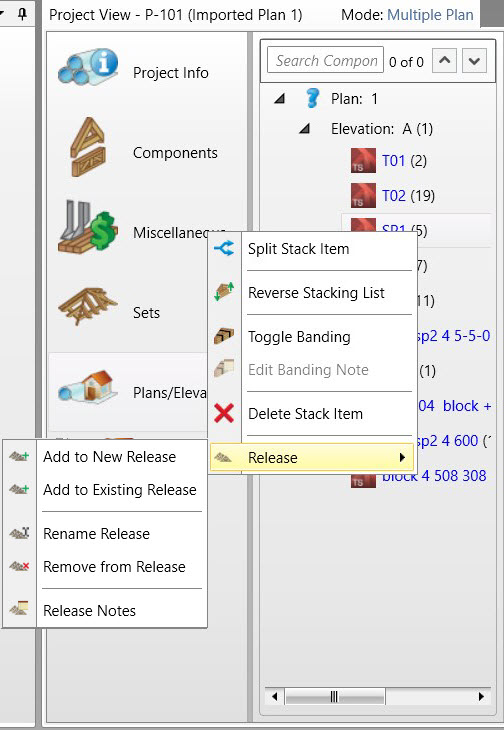
Use right-click shortcuts as an alternative to drag and drop, for adding items to an elevation.
-
Add all trusses to the stacking list
-
Add selected trusses to the stacking list
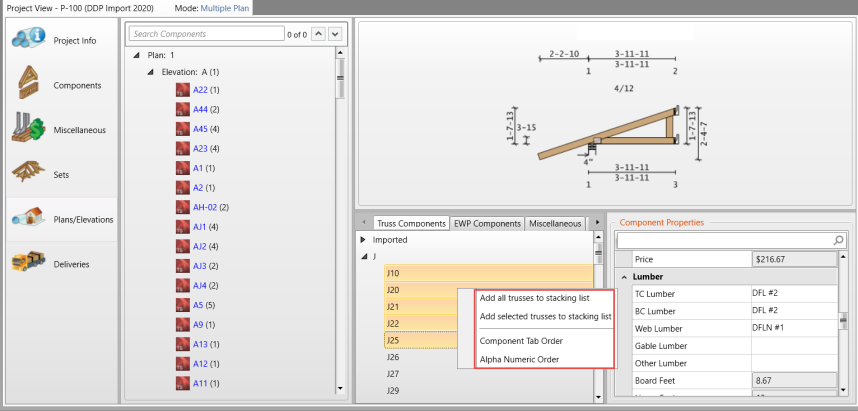
If the project contains more than one elevation, you are prompted to specify the elevation(s) to which to add the items.
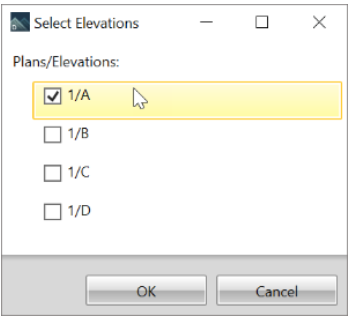
- Items are added to the bottom of the stacking list of each specified elevation.
- The selection order is respected when placing the selected items (same as with drag and drop).
Viewing Lot References in Elevation Properties
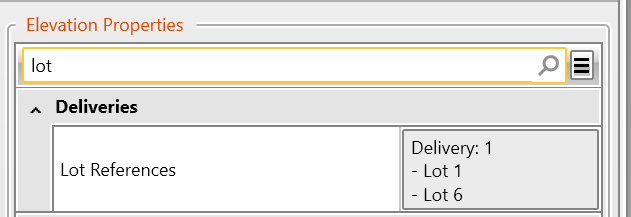
 Note: This feature is not currently available for lots that reference Releases (Releases do not have property boxes).
Note: This feature is not currently available for lots that reference Releases (Releases do not have property boxes).
Field Descriptions
|
Field |
Description |
|
Plan/Elevation Tree |
Outline of plans and elevations. |
|
Plan/Elevation Picture |
Graphic representation of the plans and elevations. |
|
Components or Miscellaneous or Sets tabs |
Select Components, Miscellaneous, or Sets. |
|
Plans and Elevations Properties |
Properties of plans and elevations. |
Accessing
- In Project View, select Plans/Elevations.
- Enter the information and select the boxes next to the fields you want include.
You can also right-click an elevation to display a menu of commands.
Related Topics