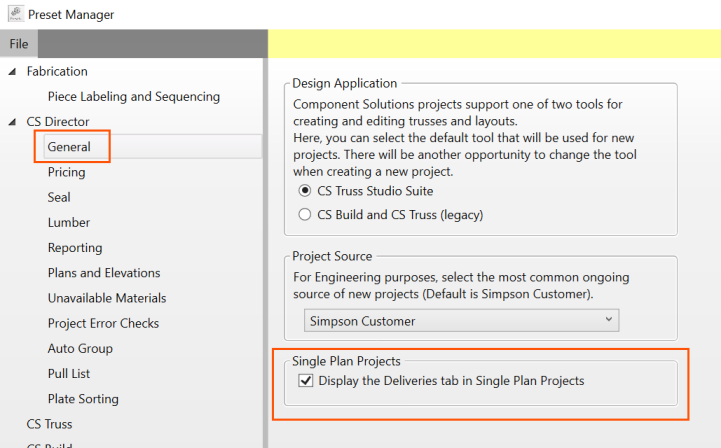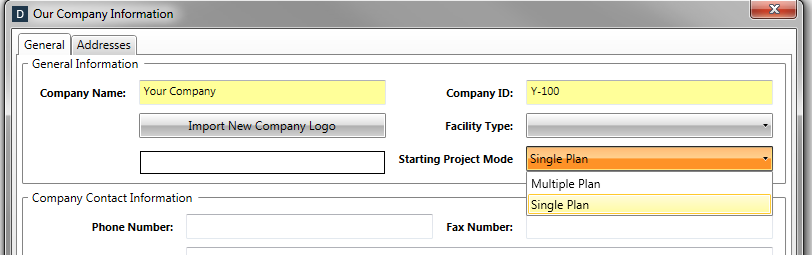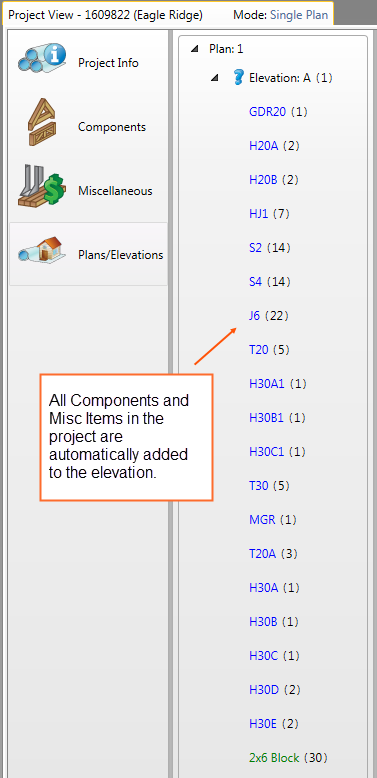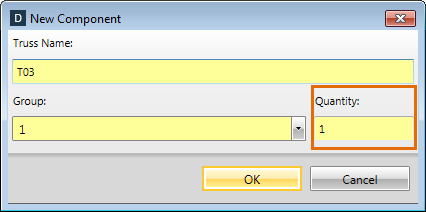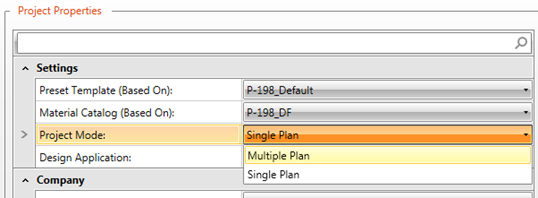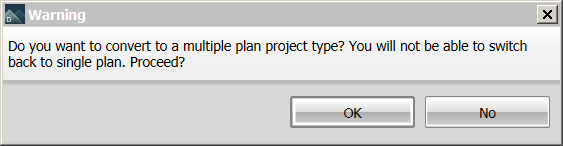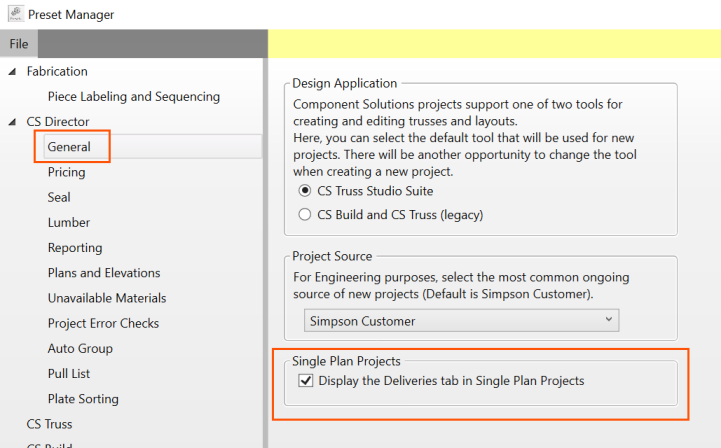Single Plan and multiplan Mode
Projects can be created in Multiple Plan Mode or Single Plan Mode.
Single Plan Project simplifies the workflow for projects that only include a single Plan/Elevation. Single Project features include:
It is possible to convert a project from Single Plan to Multiple Plan, but it is not possible to convert a project from Multiple Plan to Single Plan.
- Project Mode Preset and Indicators
- The preset for the default Project Mode is located in the Administration > Our Company Information > General tab.
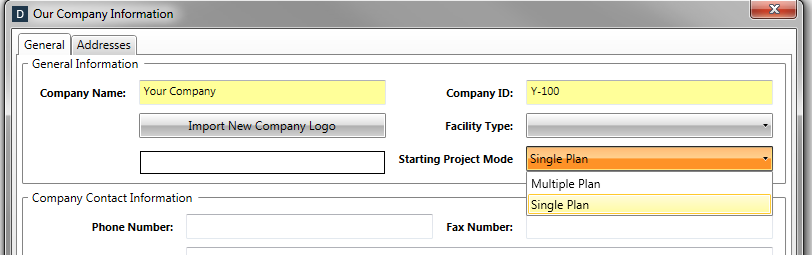
- The Project Mode can be changed when creating a new project.
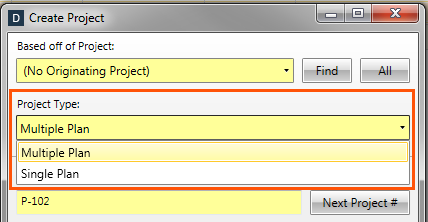
- A Project Mode column is available on the Project List. Use the Project List Column chooser to display or hide the column.
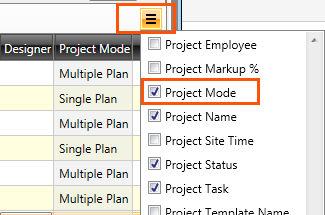
- The Project Mode is indicated on the project.
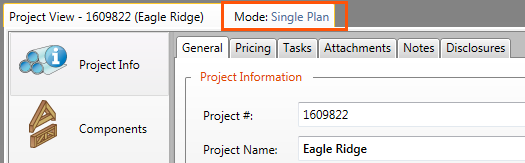
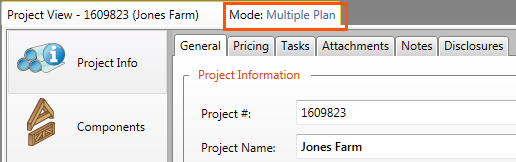
- All trusses and Miscellaneous Items in the project are automatically added to the Plan/Elevation stacking list.
- User Managed Trusses created outside a layout and Miscellaneous Items no longer need to be dragged and dropped into an elevation when in Single Plan.
- Trusses created in a layout are automatically added to the Plans/Elevation stacking list in both Single Plan and Multiple Plan Mode.
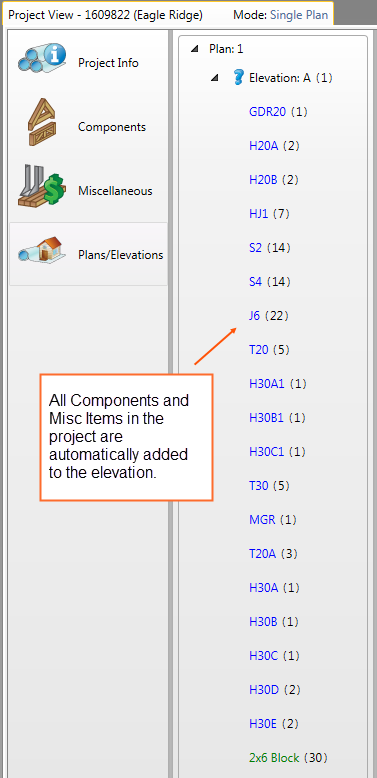
- Quantities can be edited directly on the Components tab and the Miscellaneous tab.
- Component quantities can be edited in the property box or with the Quick Quantity feature. Highlight a component and press Enter, consistent with editing quantities on the Plans/Elevation tab.
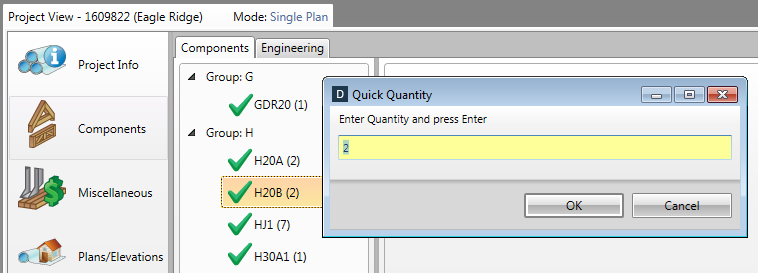
- In Single Plan mode, a Quantity field is available in the New Component and Copy Component dialogs.
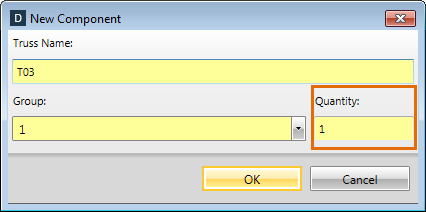
In Multiple Plan Mode, quantities can still only be edited on the Plan/Elevation tab. The quantity values on the Components tab and Miscellaneous tab are calculated based on the number of references from the Plan/Elevation tab.
- Ability to Change a Single Plan Project to a Multiple Plan Project
- In a Single Plan project there is an option to change the project to a Multiple Plan project.
- From the Project Info tab > Project Properties > Settings section, select the Project Mode drop down list and select Multiple Plan.
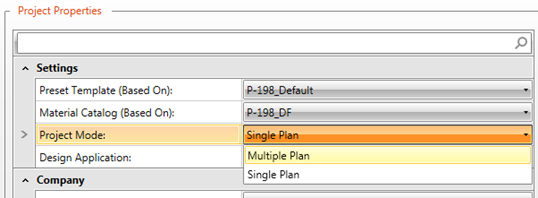
- A warning displays when a conversion from Single Plan mode to Multiple Plan mode is initiated.
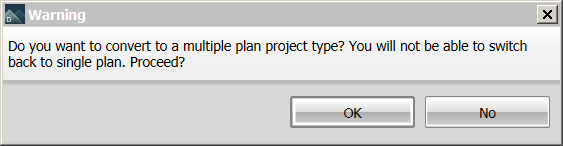
Multiple Plan projects can not be converted to Single Plan projects. The Project Mode drop down list is disabled in Multiple Plan mode.
Note: For Single Plan projects to use Lot Level Tracking (to generate multiple lots), the setting Display the Deliveries tab in Single Plan Projects must be checked.