Summary
Company Information provides five tabs of information about the company associated with a project.
Window - General
1. Navigate to Administration > Companies and double-click a company to display the Company Information dialog.
Company Information - General
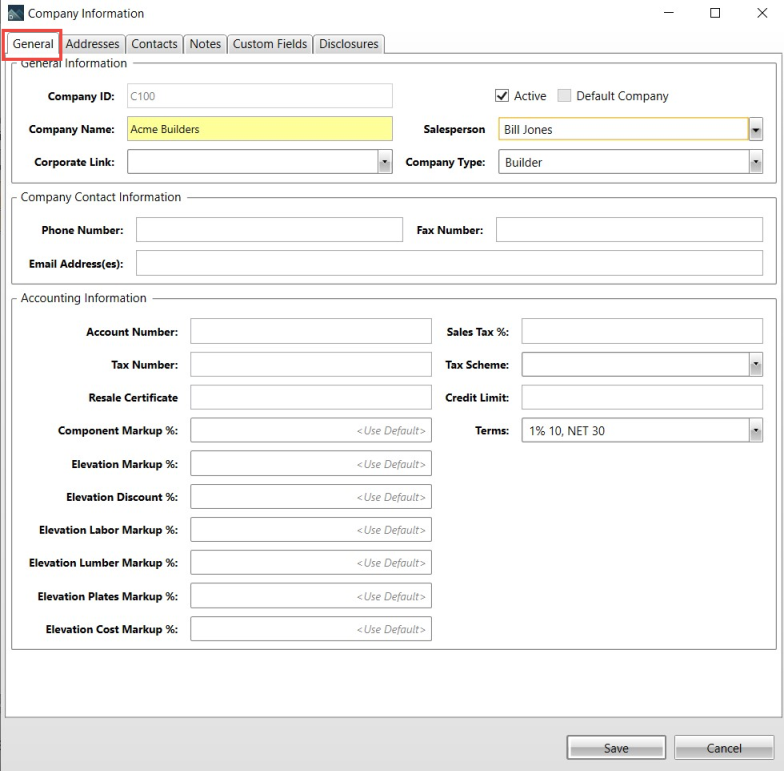
Field Descriptions
|
Section/Field |
Description |
|
General Information |
|
|
User-defined alpha-numeric number assigned to a company or organization. |
|
|
Active |
Indicates whether the customer is an active company. |
|
Company or organization name as defined by the user. |
|
|
Drop down list of salespeople. |
|
|
Corporate Link |
Drop down list of links to corporations. |
|
Company Type |
Drop down list for types of companies, such as, architect, builder, designer, engineer framer, general contractor. |
|
Phone Number |
Main company telephone number. |
|
Fax Number |
Fax telephone number for the company. |
|
|
Company e-mail address. |
|
Cell |
Mobile number for the customer. |
|
Accounting Information |
|
|
Account Number |
User-defined alpha-numeric number assigned to an account. |
|
Sales Tax % |
Applicable sales tax for the county where the job is located. |
|
Tax Number |
Tax id number. |
|
Tax Scheme |
Drop down list for the types of tax schemes. The default setting is set up in Administration > Our Company. For details, see . |
|
Credit Limit |
Amount of credit for a customer |
|
Resale Certificate |
Resale certificate for a customer. |
|
Terms |
Terms for a customer. |
|
Elevation Markup % |
Markup percentage for elevations. |
|
Elevation Discount % |
Discount percentage for elevations. |
|
Elevation Labor Markup % |
Labor markup percentage for elevations. |
|
Elevation Lumber Markup % |
Lumber markup percentage for elevations. |
|
Elevation Plate Markup % |
Plates markup percentage for elevations. |
|
Elevation Cost Markup % |
Cost markup percentage for elevations. |
Accessing
1. In the Project List window, select Administration.
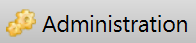
2. Select Administration > Companies.
3. Double-click a Company and a Company Information window displays five tabs of customer information.
4. Select General.
Window - Addresses
Customer Information - Addresses
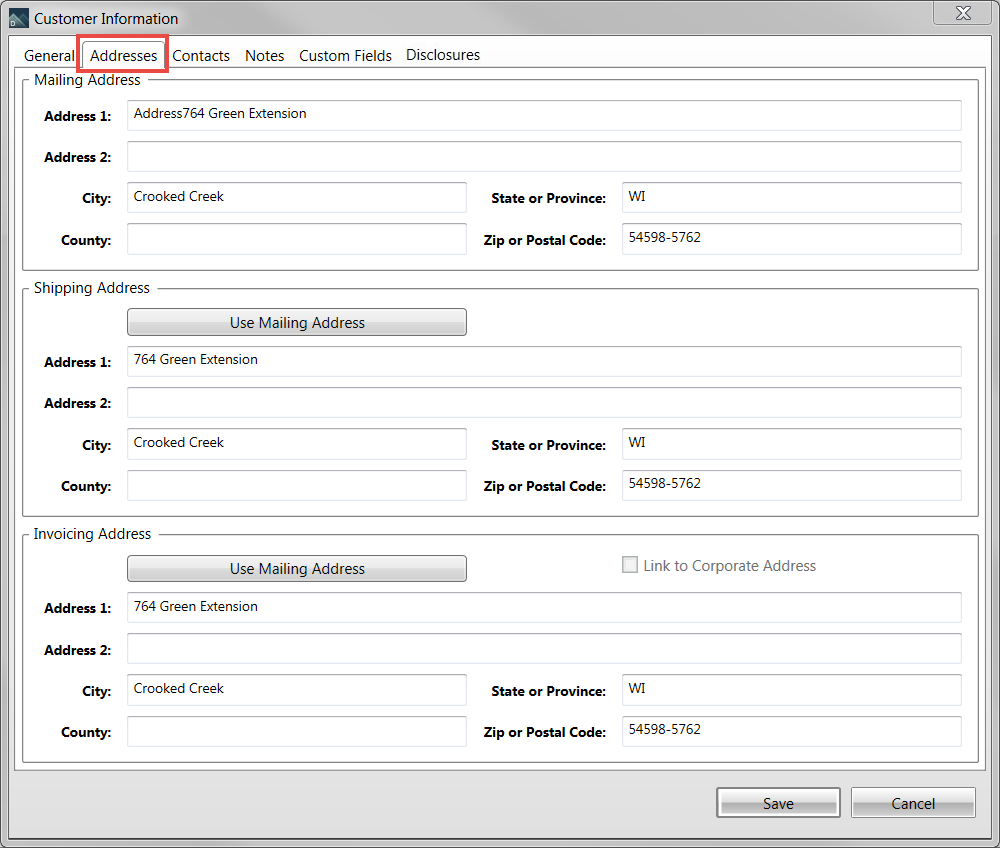
Field Descriptions
The following table lists field descriptions.
|
Section/Field |
Description |
|
Mailing Address |
|
|
Address 1 |
First mailing address for customer. |
|
Address 2 |
Second mailing address for customer. |
|
City |
City where mailing address is located. When you enter a city and State, the Zip Code dropdown field is populated and you can select from the list provided. |
|
State or Province |
State where mailing address is located. |
|
County |
County where mailing address is located. |
|
Zip or Postal Code |
Zip or postal code where mailing address is located. If the City field is blank when you type a zip code, the City field is automatically populated. |
|
Shipping Address |
|
|
Use Mailing Address |
Click this button to populate this section with the mailing address information. |
|
Address 1 |
First shipping address for customer. |
|
Address 2 |
Second shipping address for customer. |
|
City |
City where shipping address is located. |
|
State or Province |
State where shipping address is located. |
|
County |
County where shipping address is located. |
|
Zip or Postal Code |
Zip or postal code where shipping address is located. |
|
Invoicing Address |
|
|
Use Mailing Address |
Click this button to populate this section with the mailing address information. |
|
Link to Corporate Addreses |
Select to link the invoicing address to the corporate address. |
|
Address 1 |
First invoicing address for customer. |
|
Address 2 |
Second invoicing address for customer. |
|
City |
City where invoicing address is located. |
|
State or Province |
State where shipping address is located. |
|
County |
State where shipping address is located. |
|
Zip or Postal Code |
Zip or postal code where mailing address is located. |
Accessing
5. In the Project List window, select Administration.
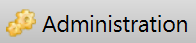
6. Select Administration > Customers.
7. Double click a Customer and a Customer Information window displays five tabs of customer information.
8. Select Addresses.
Window - Contacts
Customer Information - Contacts
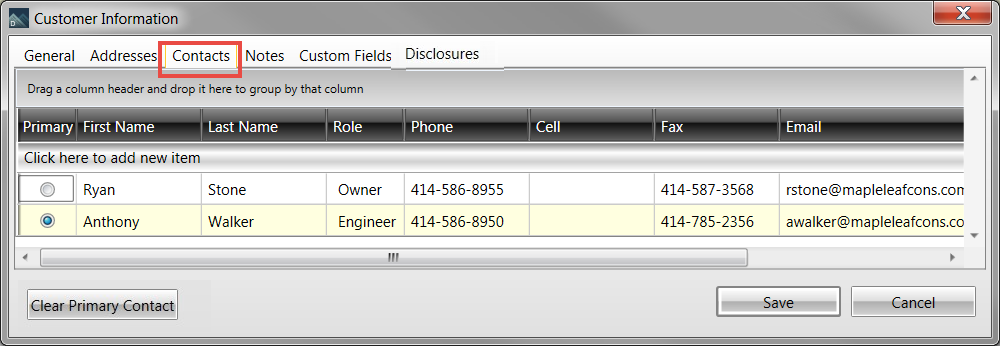
Field Descriptions
The following table lists field descriptions.
|
Section/Field |
Description |
|
General Information |
|
|
Primary |
Select the primary customer contact. |
|
First Name |
First name for the customer contact. |
|
Last Name |
Last name for the customer contact. |
|
Role |
Role/job for the customer contact. |
|
Phone |
Main telephone number for the contact. |
|
Cell |
Cell number for the contact. |
|
Fax Number |
Fax number for the contact. |
|
|
Email address for the contact. |
|
Notes |
Notes about the contact. |
|
Click to erase the primary contact and select a new contact. |
|
Accessing
9. In the Project List window, select Administration.
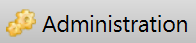
10. Select Administration > Customers.
11. Doubleclick a Customer and a Customer Information window displays five tabs of customer information.
12. Select Contacts.
Window - Notes
Customer Information - Notes
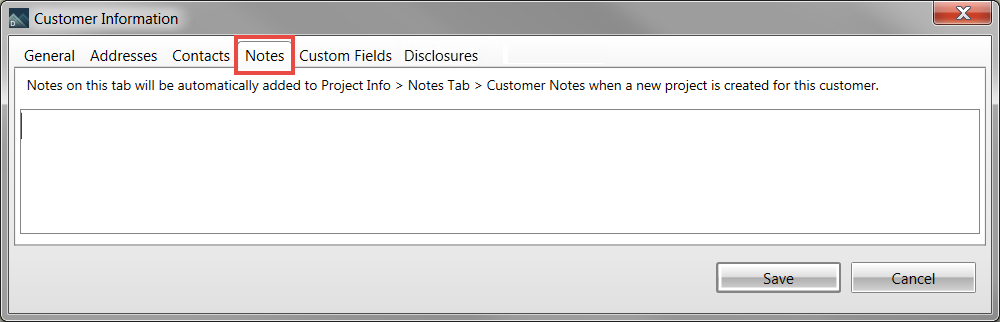
Field Descriptions
|
Section/Field |
Description |
|
Notes |
Notes about a customer. When a new project is created for this customer, these notes are automatically added to Project Info > Notes > Customer Notes. |
Accessing
13. In the Project List window, select Administration.
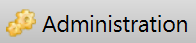
14. Select Administration > Customers.
15. Double-click a Customer; a Customer Information window displays several tabs of customer information.
16. Select Notes.
Window - Custom Fields
Customer Information - Custom Fields
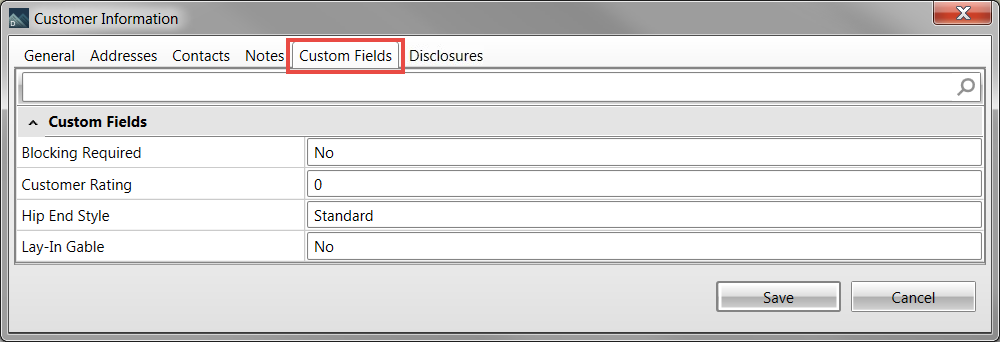
Field Descriptions
The following table lists field descriptions.
|
Section/Field |
Description |
|
Custom Fields |
Use Custom Fields to capture and track information associated to Customers. After created, Custom Fields are available in the properties and from the Project List. These fields are defined in Administration > Custom Fields. |
Accessing
17. In the Project List window, select Administration.
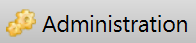
18. Select Administration > Customers.
19. Double click a Customer and a Customer Information window displays five tabs of customer information.
20. Select Custom Fields.
Window - Custom Fields
Customer Information - Disclosures
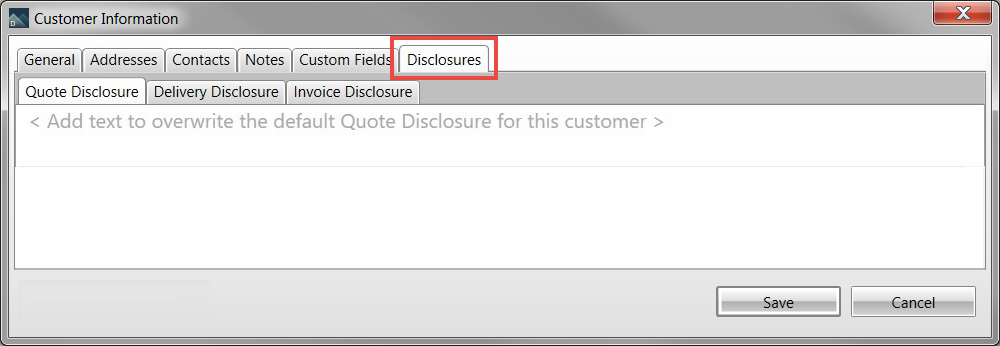
Field Descriptions
The following table lists field descriptions.
|
Section/Field |
Description |
|
Disclosures |
Disclosures list any applicable disclosure information relating to a customer. When no text is entered on the Customer Level, the default values are applied to the project’s Disclosures. |
Accessing
21. In the Project List window, select Administration.
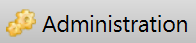
22. Select Administration > Customers.
23. Double click a Customer and a Customer Information window displays five tabs of customer information.
24. Select Disclosures.
25. There are three tabs regarding different disclosures. Click a tab to enter specific disclosure information.
Related Topics