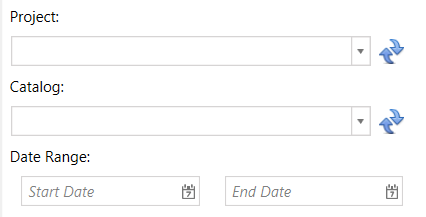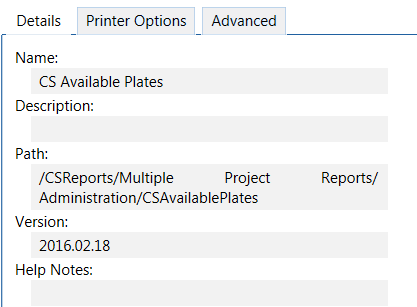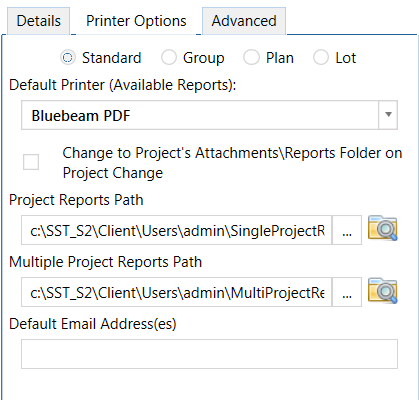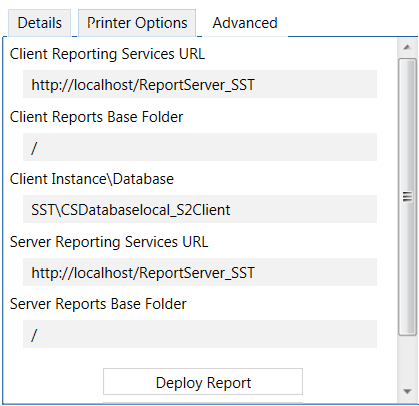Summary
CS Director is installed with many default reports, organized by Fabrication and Pricing. The default reports are prepended with CS in the report name. Select the report from the Report list, double-click, or use the arrows to move it to the Selected Reports list.
Once reports are selected, use the output settings and options on the top to preview, print, or email the report.
It is possible to Save a selection of reports to recall at a later time. This time-saving feature allows you to create one or more Report List for specific work breakdowns such as Bidding, Picking, Cutting, Fabrication, Internal, Payroll, Labor, and Scheduling.
Window
CS Reporting Manager
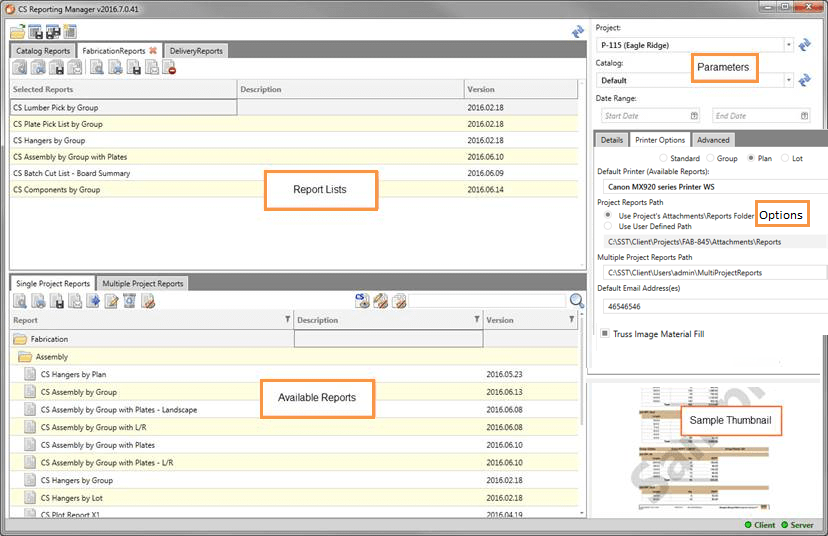
Report Lists can be created for managing commonly used groups of reports.
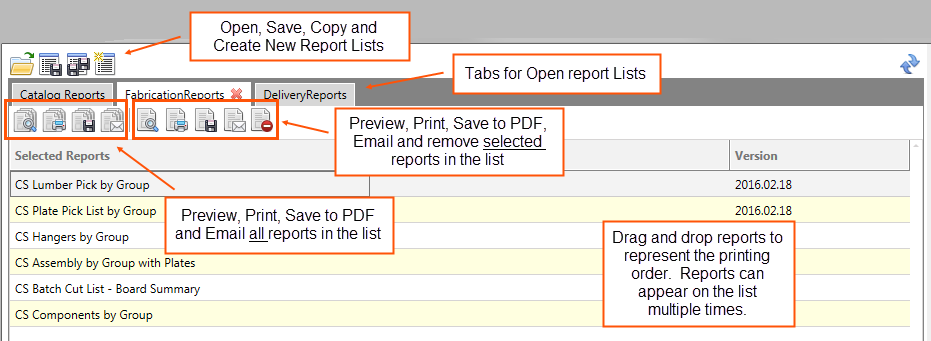
- Available Reports can be moved to the current Report List by double-clicking on a specific Available Report or by dragging and dropping an Available Report to the Report List.
- Multiple Report Lists can be saved and open at the same time on independent tabs.
- Selected reports, or the entire Report List can easily be previewed, printed, saved to PDF and emailed all at once.
- Printer and Collation method are saved with each report list.
- Columns can be hidden or visible. Right click on any column header to access the Choose Column option.
- Saved report lists from CS Director are automatically converted to a Report List tab in CS Reporting Manager. You must verify that all settings are properly defined for each Report List, including printer and collation. Make adjustments as needed.
Related Topics
Field Descriptions
The following table lists field descriptions.
If you place the cursor over the commands listed in the following table, the description displays in the tool tip.
|
Section/Field |
Description |
Top Row Icons
|
|
|
|
Opens an Explorer window, where you can select a file that contains a selected reports list.
|
|
|
Opens an Explorer window, where you can save a selected reports list.
|
|
|
Opens an Explorer window, where you can save a selected reports list using a new name. |
|
|
Creates a new list tab that displays a selected reports list. |
Report Lists Commands
|
|
|
|
Preview all current selected reports list in a browser. |
|
|
Send all selected reports list to the selected printer. |
|
|
Save all selected reports list as PDF files. |
|
|
Save all selected reports list as PDF files and attach to an E-mail. |
|
|
Preview selected reports from the selected reports list in a browser. |
|
|
Send selected reports from the selected reports list to the selected printer. |
|
|
Save selected reports from the selected reports list as PDF files. |
|
|
Save selected reports from the selected reports list as PDF files and attach to an E-mail. |
|
|
Delete selected reports from the selected reports list. |
Report List Columns
Within the Selected Reports Panel, you can click and drag multiple copies of the same report. |
|
|
Selected Reports |
Under Construction |
|
Path |
Under Construction |
|
Description |
Under Construction |
|
Version |
Under Construction |
Available Reports Commands for Single Project Reports and Multiple Project Reports
|
|
|
|
Preview selected reports from available reports list in a browser. |
|
|
Send selected reports from available reports list to selected printer. |
|
|
Save selected reports from available reports as pdf files. |
|
|
Save selected reports from available reports as pdf files and attach to an E-mail. |
|
|
Export selected report files (rdl) from available reports list to a folder. |
|
|
Customize selected reports from available reports list in Report Builder. |
|
|
Delete selected reports from available reports list from the database. Standard reports cannot be deleted. |
|
|
Hide/Unhide selected reports from available reports list. |
|
|
Hide/Show all standard reports from available reports list. |
|
|
Hide/Show all custom reports from available reports list. |
|
|
Show/Hide all hidden reports from available reports list. |
|
|
Enter search criteria to view certain reports in available reports list. |
Available Reports Columns for Single Project Reports and Multiple Project Reports
|
|
|
Report |
Displays a folder of Multiple Project Reports and Single Project Reports |
|
Description |
Displays a description of the report. |
|
Version |
Displays the version number for the report. |
|
Sample Thumbnail
|
Displays the preview of a selected report. |
Parameters
|
|
|
Project |
Select a project to use when a project parameter is required, for example Single Project Reports. |
|
Catalog |
Select a catalog to use when a catalog parameter is required, for example Material Reports. |
|
Date Range |
Select a date range to use when a date range parameter is required. For example, a CS Sales Report. |
Options - Details Tab
|
|
|
Name |
Name of selected report. |
|
Description |
Description of selected report. |
|
Path |
Path to selected report. |
|
Version |
Version of selected report. |
|
Help Notes |
Help Notes for selected report. |
Options - Printer Options Tab
|
|

|
Select:
|
|
Default Printer (Available Reports) |
Displays default printer for available reports list or selected reports list. |
|
Change to Project's Attachments\Report Folder on Project Change |
If checked, the project reports path changes to the current project's attachments\reports folder on project change. |
|
Project Reports Path |
If the selected printer prints to a file, such as PDF, the single project report files are sent to this location. |
|
Multiple Project Reports Path |
If the selected printer prints to a file, such as PDF, the multiple project report files are sent to this location. |
|
Default Email Address(es) |
Email address that is used when attaching and emailing PDF files. |
Options - Advanced Tab
|
|
|
Client Reporting Services URL |
Path to client reporting services. This is specified in Configuration Manager. |
|
Client Reports Base Folder |
Path to client reports base folder. This is specified in Configuration Manager. |
|
Client Instance\Database |
Path to client database. This is specified in Configuration Manager. |
|
Server Reporting Services URL |
Path to server reporting services. This is specified in Configuration Manager. |
|
Server Reporting Services UR |
Path to server reports base folder. This is specified in Configuration Manager. |
|
Deploy Report |
Select an .rdl file to deploy. Only a report file is deployed. Does not include views, sub reports, and so on. |
|
Deploy Zip Package |
Select a report zip package to deploy. The zip package contains all files needed for included reports. Includes views, sub reports, and so on. |
|
Run Standard Deployment |
Deploy all zip packages in the reporting folder. Any revisions to reports are applied. |
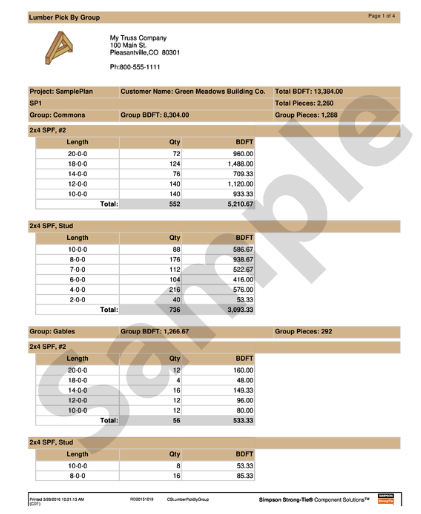
|
Displays A Thumbnail Preview Of The Selected Report. |
Accessing
1. In the main Project List window, select Reports.
2. Select All Reports.
3. In the CS Reporting Manager, manage reports as needed.
Related Topics