Purpose
You can import materials from EWP Studio into a project, using EWP Studio's material list output.
CS Director matches products in the CSV file with those available in the products/materials database, including lumber, glulams, LVL/LSL/PSL, I-Joists, Rimboard, Connector Selector, (hangers and fasteners), and Miscellaneous Items.
CS Director populates the Components and Miscellaneous sections with imported materials.
Steps
Setup EWP Materials and Pricing in CS Director
1. In CS Director, set up material catalogs for materials that can be specified in EWP Studio.
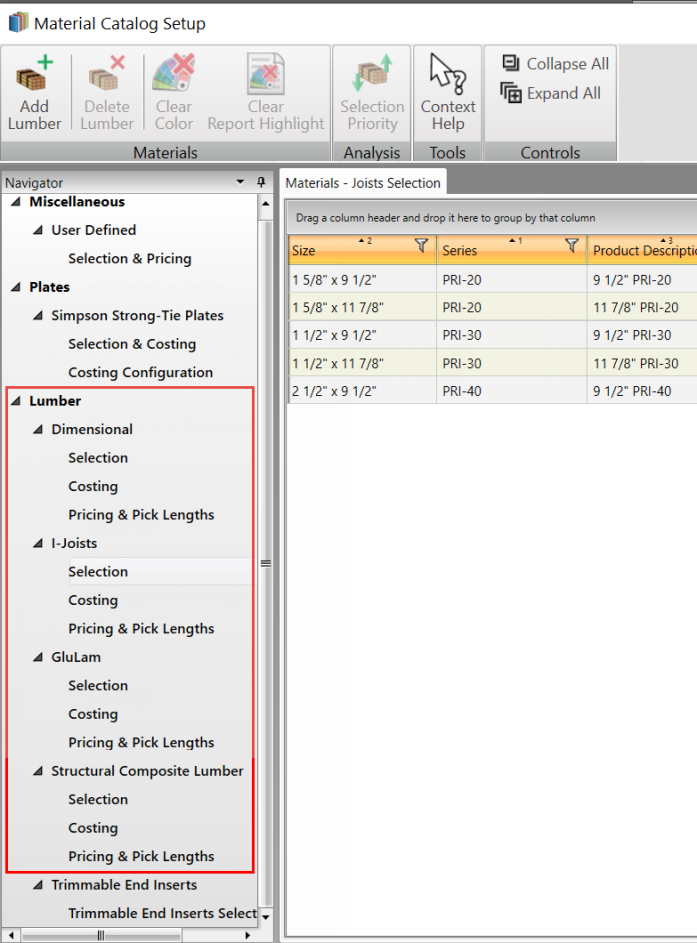
 Note: If the materials you want to add do not appear to be available, contact the Component Solutions Helpdesk for assistance.
Note: If the materials you want to add do not appear to be available, contact the Component Solutions Helpdesk for assistance.
2. Apply costing to labor. Go to Tools > Presets > Pricing to apply labor costs.
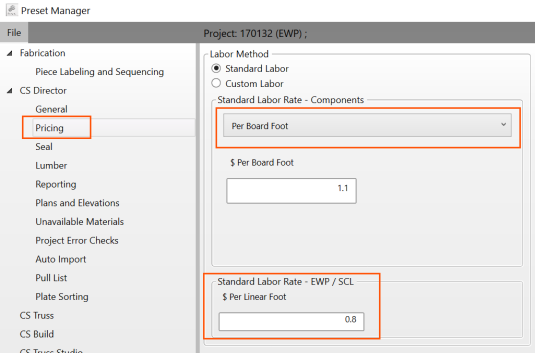
Finalize Layout and Export in EWP Studio
3. Launch EWP Studio, finalize EWP layout and member design.
4. Export materials.
Import from EWP Studio into CS Director
Import materials into CS Director, finalize pricing and generate reports.
5. From the Tools menu in CS Director, click the Import EWP Studio icon.
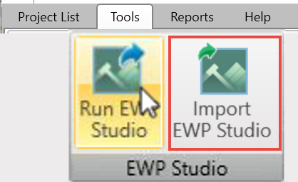
-
The Run EWP Studio button is visible only if EWP Studio is installed. CS Director checks the following locations to see if EWP Studio is installed:
C:\Program Files (X86)\Calculated Structured Design\Ewp Studio\StructuredDesign.Shell.exe
C:\Program Files (X86)\Calculated Structured Design\\IStruct\StructuredDesign.Shell.exe
-
Import EWP Studio allows you to select an existing CSV file that was exported from EWP Studio.
6. Browse to and select the CSV file.
CS Director imports the products from the CSV file into the current project.
7. View the EWP products on the Components > EWP Components grid. Note that this tab displays only in projects with EWP Studio components.
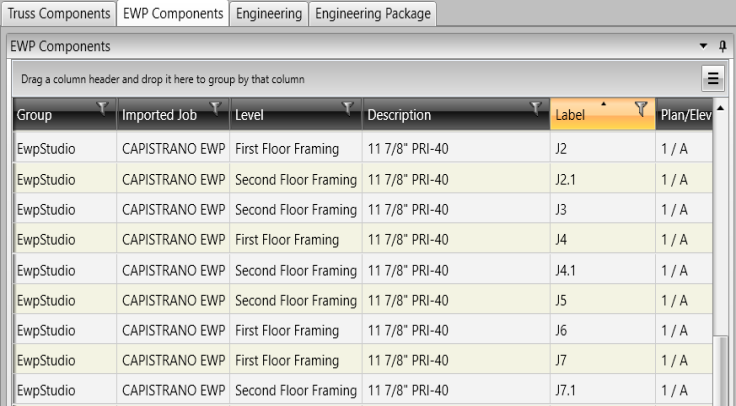
-
The Level column organizes each component by level in the structure.
-
The Image column displays a generic board image based on member type and usage to graphically differentiate between lumber, i-joist, LVL, etc..
-
The Plan/Elevation column displays the Plan/Elevation that contains the item. When multiple is selected, hover the mouse over the text to view a complete list of Plans/Elevations that contain the item.
8. Use the column chooser to select which columns display.
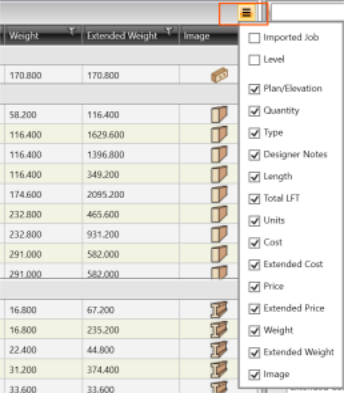
9. On the Miscellaneous grid, view imported materials that do not have a Material Catalog match. You can use the column chooser to select columns to display.
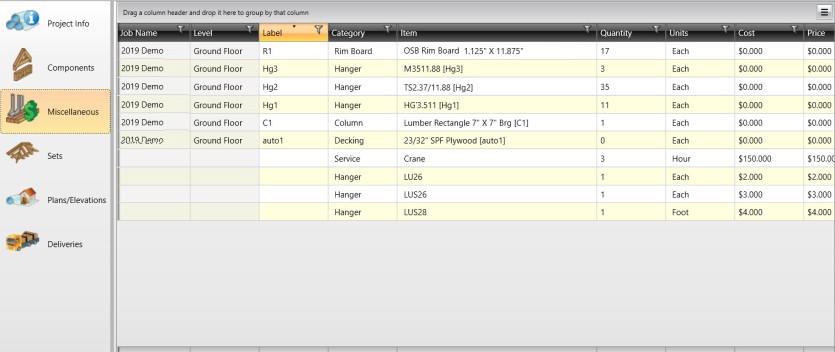
On the Pricing grid, view costs for EWP components. This information is available only in projects with EWP components. You can use the column chooser to select columns display.
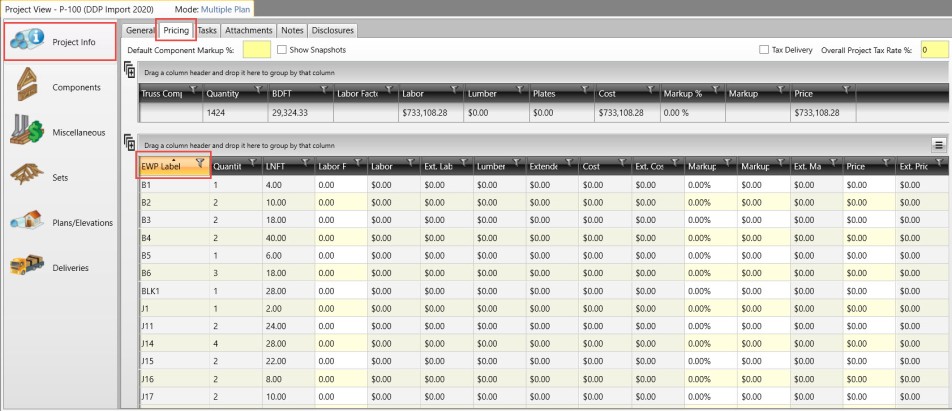
 Notes
Notes
-
You can perform limited editing of the materials in CS Director. Edits made in CS Director are not applied in EWP Studio.
-
Modifications to an EWP Studio layout that has already been imported are not automatically applied to the CS Director project. In this case, you must re-export the EWP Studio materials and import them into the CS Director project. Note, be sure to reconcile any materials that were initially imported into the CS Director project.
-
You can generate reports for the project.
-
Invoices - include EWP pricing
-
Reports - includes EWP Components when they exist
EWP Studio Plan Tool Introduction