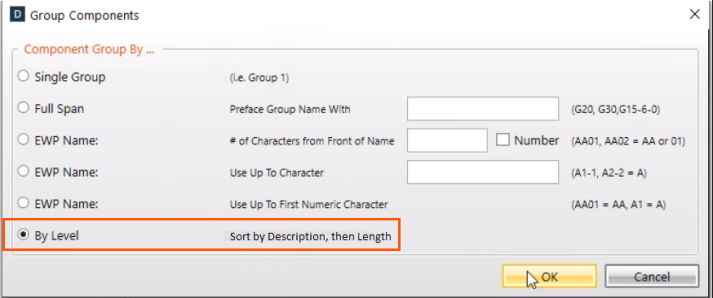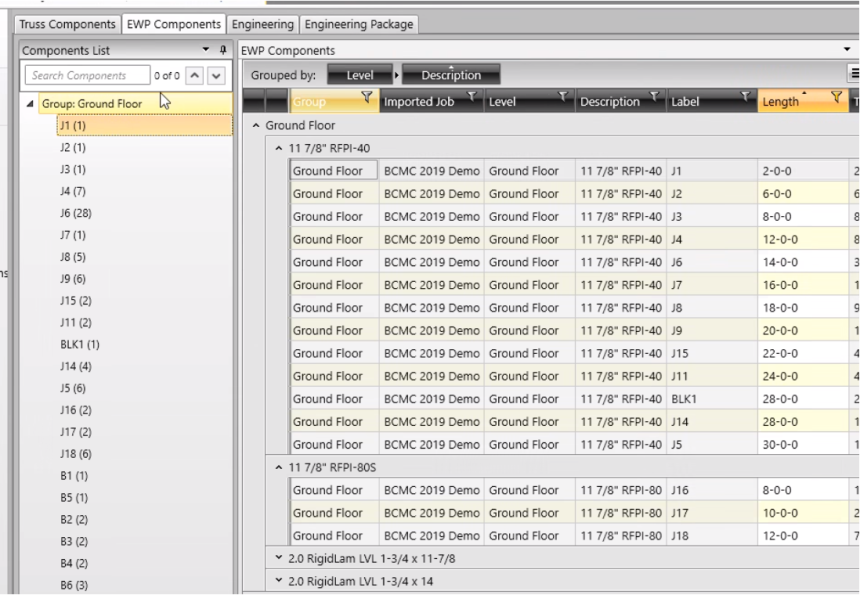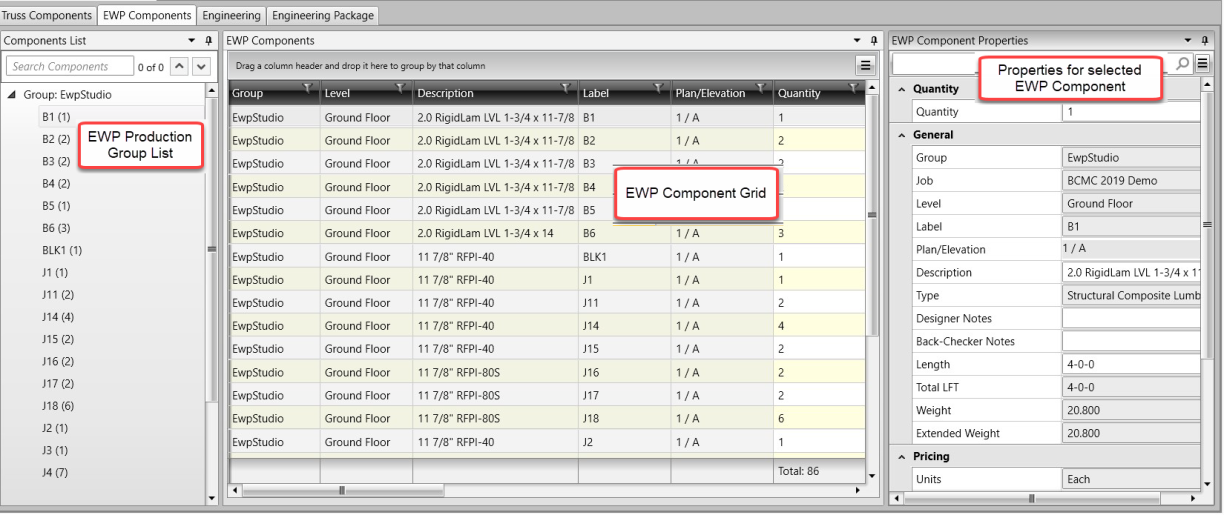
The EWP Components tab is used to:
Easily add groups
Arrange the order of items
Group and filter components by different criteria
The tab is organized into three sections.
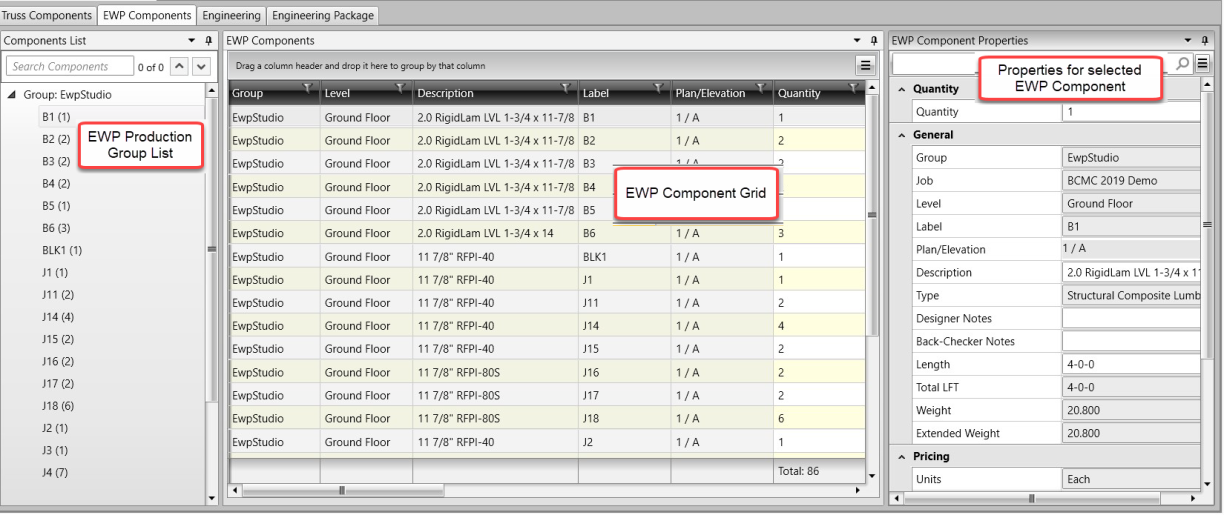
Section 1: The EWP Production Group List
The EWP Production Group List works in the same way as the Truss Components List; this is the location to set the production order for reports that are sorted by Group.
The EWP Production Group List contains one instance of each EWP item in the project.
- The quantity for each instance is equal to the sum of all of the same-named instances on the Plans/Elevations tab
Production Groups can be created as needed to group similar components for production.
Drag and drop can be used to specify the component order within groups.
Right-click menu includes options to move components to new or existing groups. This is especially useful when the list of components is much longer than can be displayed on the screen at one time.
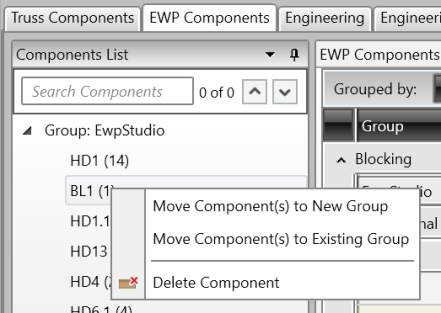
The Move Component(s) to New Group command provides the ability to specify the location of the new group for cases when working with long lists of components.
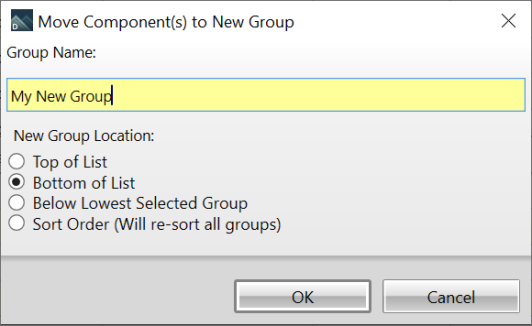
In addition to having the features of the Truss Components List, The EWP Components List also works hand-in-hand with the selection of components on the EWP Components Grid.
The EWP Components Grid can be used to group and sort the EWP Components by any column header (property). (See the EWP Components Grid section below)
Item selections made on the EWP Components Grid can be dragged and dropped on the EWP Production Group List
The order of selection on the grid is respected when dropping items on the Group List (when using the Shift and Ctrl key to make selections).
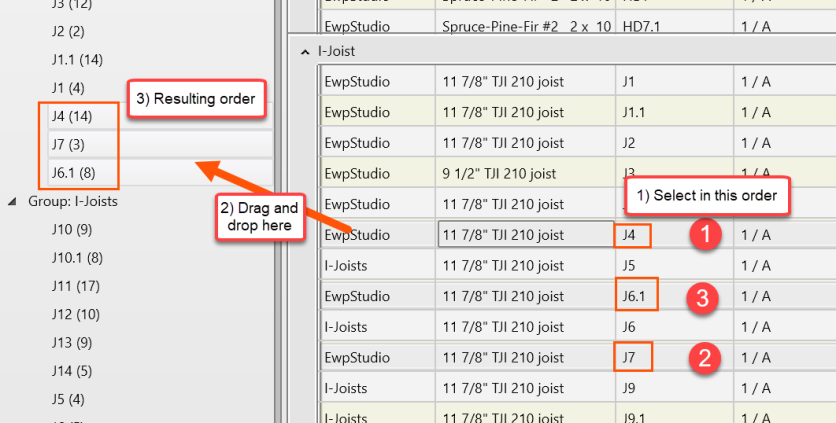
Selecting items on the grid to be positioned on the Group List can be done interchangeably with selecting and positioning items only on the Group List.
Search works in the same way as the Truss Components Search:
Enter a string to search for and press the Enter key.
Use the arrow buttons to move to components with names that contain the entered string.
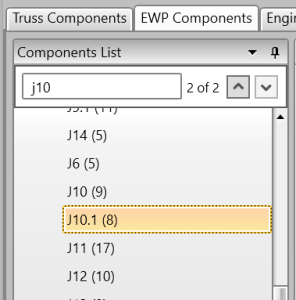
Section 2: The EWP Components Grid
The EWP Components Grid can be used to group and sort the EWP Components by any column header (property).
Column visibility can be toggled on/off with selection in the Column Chooser:
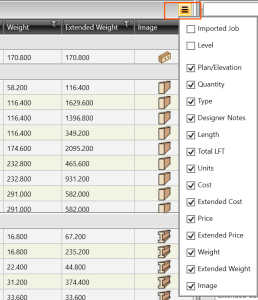
Drag a column to the top row to group the grid by the column:
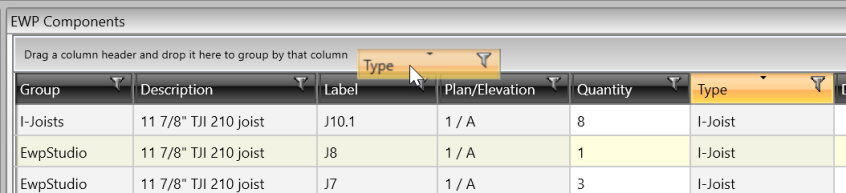
The Totals row sums all columns that can be logically totaled to provide at-a-glance information about the project:
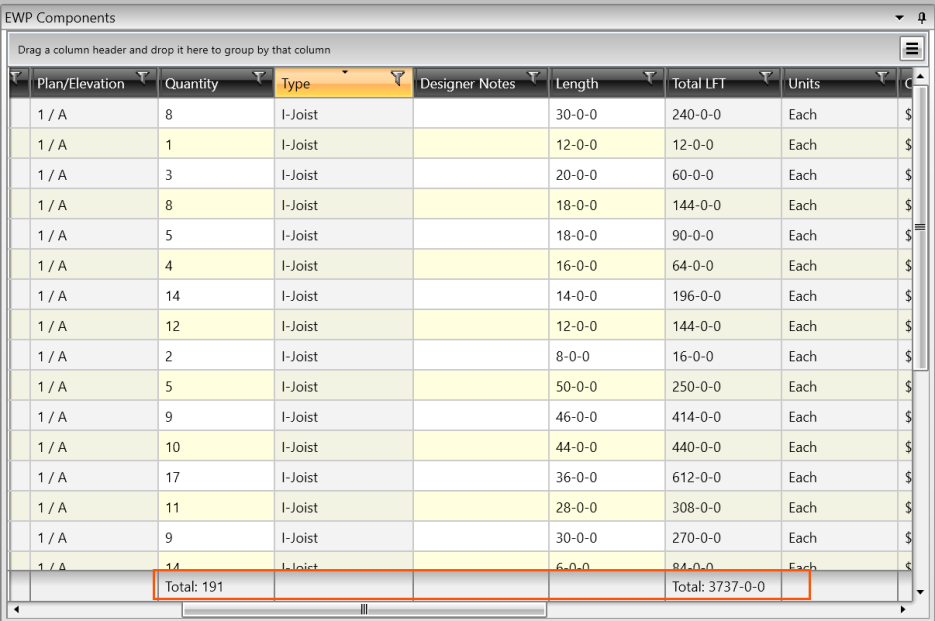
The Plan/Elevation column displays the Plan/Elevation that the item is located in.
When an item is located in multiple Plans/Elevations the field reads "multiple." Hovering the mouse over the field shows a complete list of the Plans/Elevations that contain the item, along with an associated quantity.
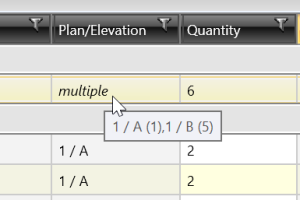
Section 3: The EWP Components Properties
The properties are displayed for the currently selected item, either on the EWP Component List or EWP Component Grid.
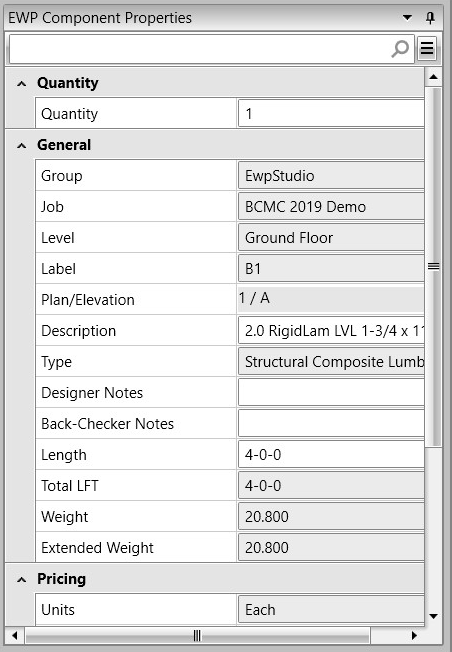
Use the Column Chooser to select which properties to display in the grid.
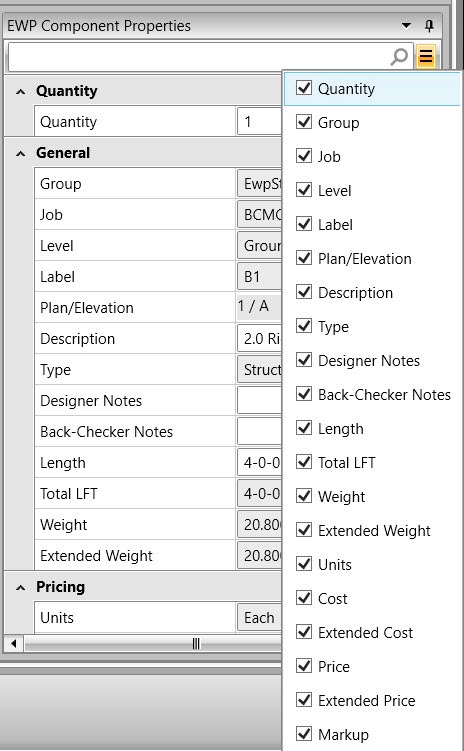
Group by Level
You have the ability to group by level on the EWP Auto Group dialog.