Purpose
Use Precheck for Errors to search for truss and project warnings, when:
- Labor for any truss is zero
- Truss status is not passed
- Markup is zero
- Tax is zero
Prerequisites
A component must exist.
Steps
Precheck for Errors can be initiated using two methods:
- Quick Check Project Command
- Precheck for Errors Checkbox
Quick Check Project Command
1. From the Tools menu, select Quick Check Project for Errors.
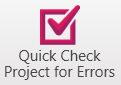
2. The Project Warnings window displays any error information for Precheck Errors. To print, select Print.
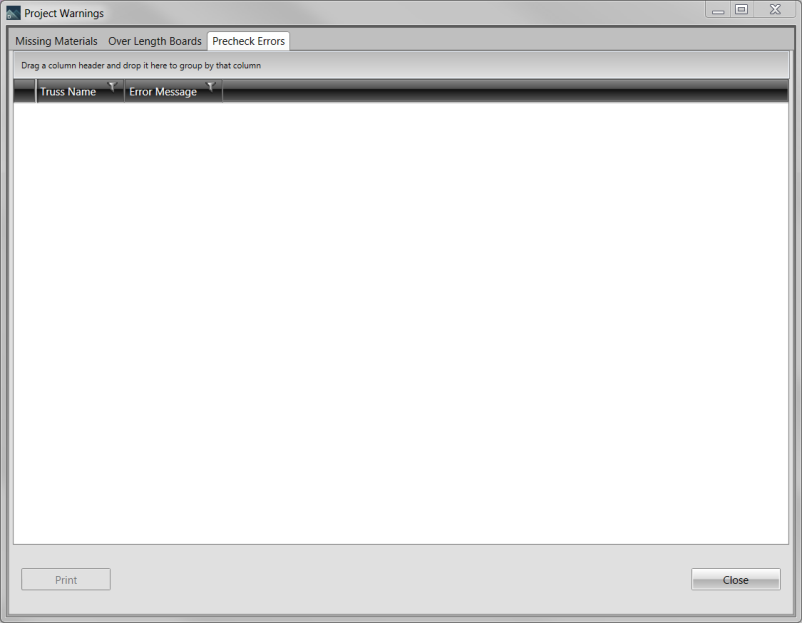
3. To exit, select Close.
Precheck for Errors Checkbox
To use the Precheck for Errors checkbox:
- From the main CS Director window, select Presets.
- Select Project Error Checks.
- Click Precheck for Errors when Batching.
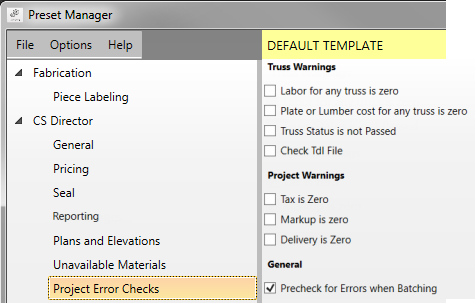
- Project Warnings window displays any error information for Precheck Errors. To print, select Print.
These check boxes should be set appropriately in all Preset Templates, so that they are transferred with other Preset Template information when creating new projects. The values also need to be set in existing project presets that were created in previous versions.
Related Topics