Summary
Enter information about the company using CS Director software in their organization.
Window
Administration - Our Company
1. Select Administration > Our Company.
The Adminstration - Our Company window displays.
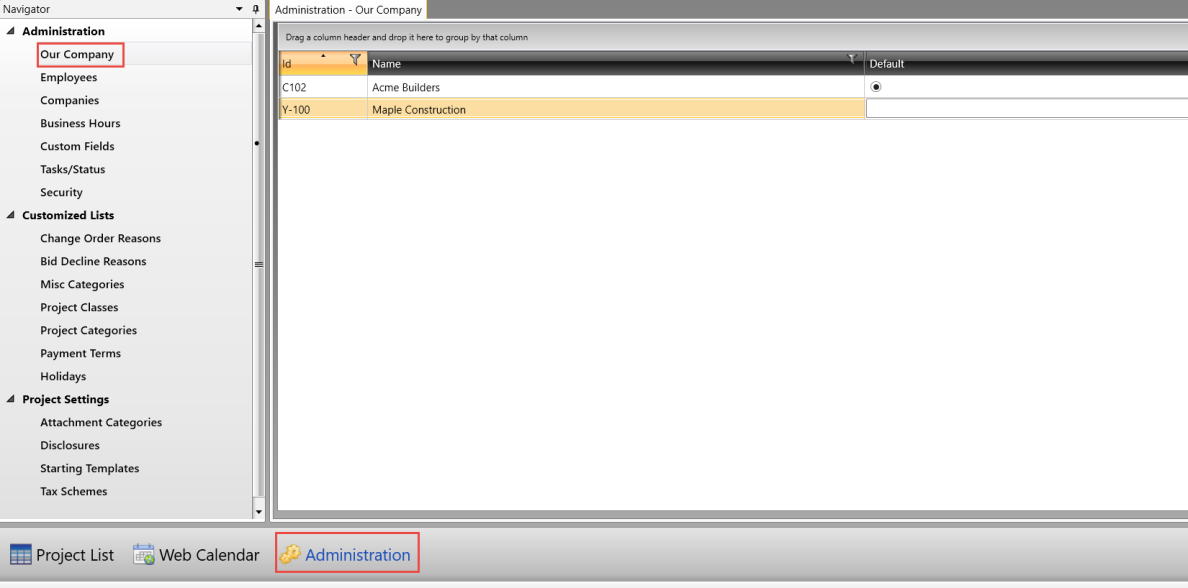
|
Section/Field |
Description |
|
Id |
User-defined alpha-numeric number assigned to the company. |
|
Name |
Company name |
|
Default |
Select to make a company your default company preset. |
Accessing
2. Double-click a Company in the list to display the Our Company Information window; two tabs display, General and Addresses
3. Click General to enter information about the facility type, project mode, and engineering information.
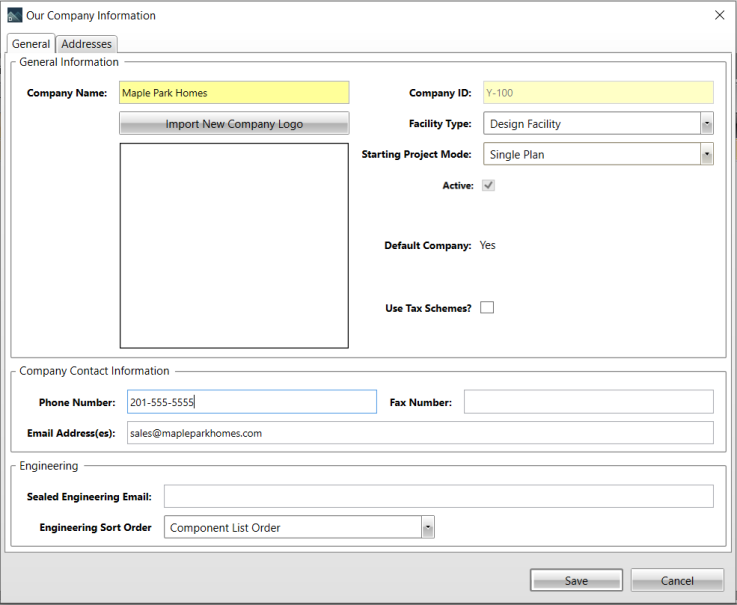
|
Section/Field |
Description |
|
General Information |
|
|
Name of your company or organization. |
|
|
Opens a Windows Explorer window, where you can select the logo you want to use. The image displays directly below. |
|
|
User-defined alpha-numeric number assigned to a company or organization. |
|
|
Types of companies such as Design Facility, Headquarters, Production Facility, and Single Location. |
|
|
Determines whether multi-plan or single-plan mode is the default when creating new bids and projects, |
|
|
Indicates whether the company is currently active in Director. |
|
|
Select to make the starting project mode you selected as your default company preset. |
|
|
If unchecked, a single tax field displays, with no drop down list for the selection of alternate pricing/tax schemes in the project. If checked, then additional tax scheme fields display for the project. |
|
|
Company Contact Information |
Company Contact Information |
|
Phone Number |
Main telephone number for the company. |
|
Fax Number |
Fax telephone number for the company. |
|
Email Address(es) |
Email address for the company. |
|
Engineering |
Company Contact Information |
|
Sealed Engineering Email |
Email to send sealed engineering drawings |
|
Preferred sort order for engineering organizes components according to Component List or Alphabetical by Truss Name. |
|
4. Click Addresses to enter address information for a company. Click Save when you finish entering information.
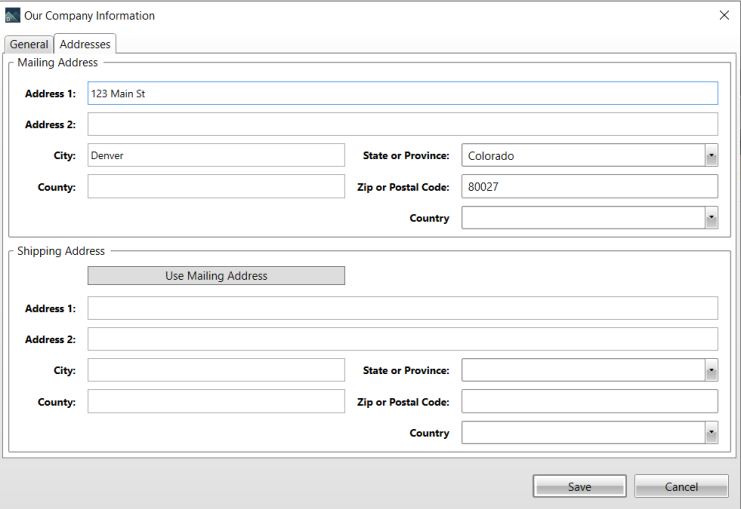
|
Section/Field |
Description |
|
Mailing Address |
|
|
First line of company mailing address. |
|
|
Address 2 |
Second line of company mailing address. |
|
Mailing address city. When you enter a city and state or province, the Zip or Postal Code drop down field displays a list of possible zip/postal codes to choose from. The County and Country are automatically populated based on this information. |
|
|
Types of companies such as Design Facility, Headquarters, Production Facility, and Single Location. |
|
|
Determines whether multi-plan or single-plan mode is the default when creating new bids and projects, |
|
|
Enter a county. This field is automatically populated when you enter a city, state, and zip or postal code. |
|
|
Mailing address zip or postal code. If the following fields are blank when you enter a zip or postal, code, they are automatically populated with the correct information:
|
|
|
Select a country from the drop down list. This field is automatically populated when you enter city, state, and zip or postal code. |
|
|
|
|
|
Use Mailing Address |
Click this button to populate this section with the mailing address information.. |
|
Address 1 |
First line of shipping address for customer. |
|
Address 2 |
Additional address information such as suite number. |
|
Mailing address city. When you enter a city and state or province, the Zip or Postal Code drop down field displays a list of possible zip/postal codes to choose from. The County and Country are automatically populated based on this information. |
|
|
Types of companies such as Design Facility, Headquarters, Production Facility, and Single Location. |
|
|
Determines whether multi-plan or single-plan mode is the default when creating new bids and projects, |
|
|
Enter a county. This field is automatically populated when you enter a city, state, and zip or postal code. |
|
|
Mailing address zip or postal code. If the following fields are blank when you enter a zip or postal, code, they are automatically populated with the correct information:
|
|
|
Select a country from the drop down list. This field is automatically populated when you enter city, state, and zip or postal code. |
|
Related Topics