|
To find a project:
1. From the main CS Director window, click Find Project.

2. From the Find Project options, click Find Project.
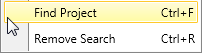
The keyboard shortcut for Find Project is Ctrl+F.
3. Search by project number or name.
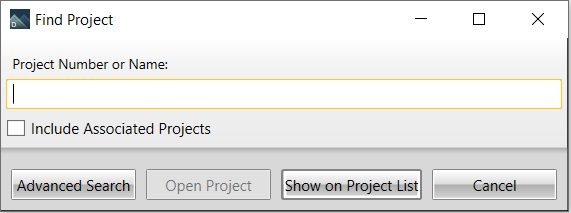
As you type, a drop down list displays all projects that contain your search string.
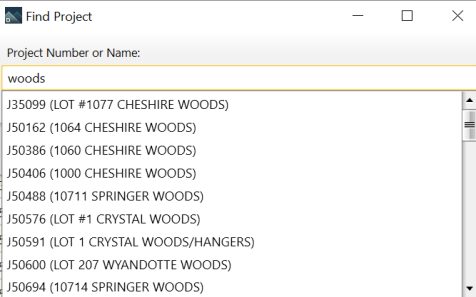
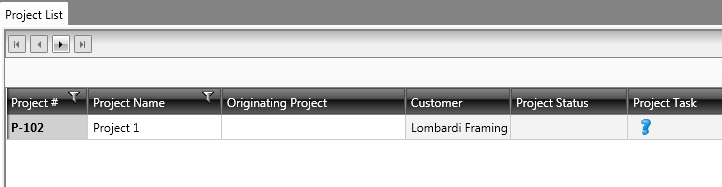
4. To find all projects associated with a selected project, check the Include Associated Projects checkbox.
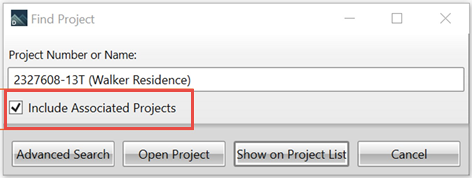
Director remembers the last setting when the dialog is closed and reopened.
5.
To search by additional criteria:
- Click Advanced Search.
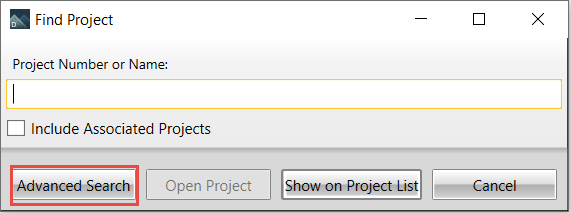
- Type in one or more of the available fields and/or select from the options in the available lists. Partial values for searches can also be entered.
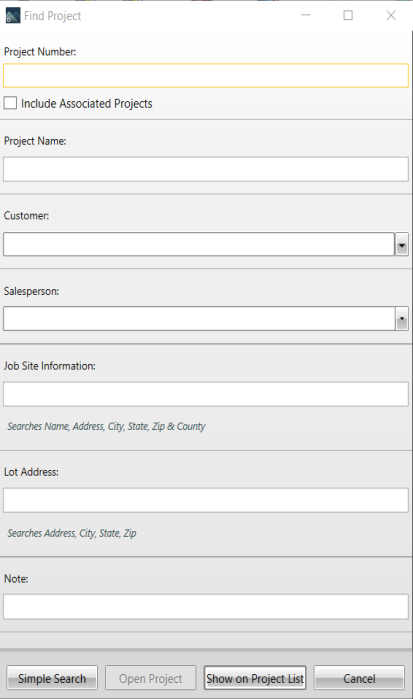
- Click OK and a list of projects that meet the search criteria display.
Clicking OK when using Find Project, applies a temporary search filter to the Project List view. To restore the full project list, click Remove Search from the Find Project options.
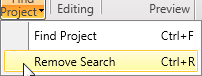
|