|
|
To enable editing:
- From the main CS Director window, select Project List.
- Click Enable Editing.

- When Enable Editing is clicked, the icon is highlighted and editable fields can be edited.

-
The Enable Editing button is enabled at all times. If you select Enable Editing while a field is being edited, the edited field is saved. No matter what the state of editing, you can always exit by toggling the Enable Editing button (and removing the button highlight).
-
Whenever you leave and return to the Project List, the Enable Editing button is automatically toggled off and the button highlighting is removed.
-
Double clicking on a read-only field opens the project, even when in Edit Mode.
- The following are some of the editable fields within the dashboard.
- Bid Accepted Date
- Bid Amount
- Bid Decline Reason
- Bid Ordered Date
- Bid Status
- Category
- Change Order Reason
- Class
- Contact
- Estimated BDFT
- Estimated Starting Delivery Date
- Job Site Name
- Lot
- Originating Project
- Overhangs
- Pitch
- Project Name
- Sales Person
- Shipping Info
- Shipping Instructions
- Spacing
- Standard Loading
- Starting Delivery Date
- Tax %
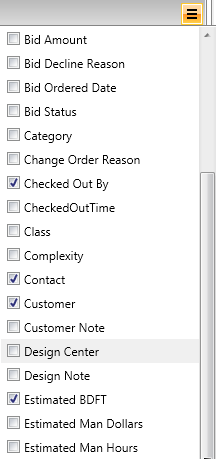
Add and remove columns from the dashboard by using the Column Chooser to check the desired fields.
|

