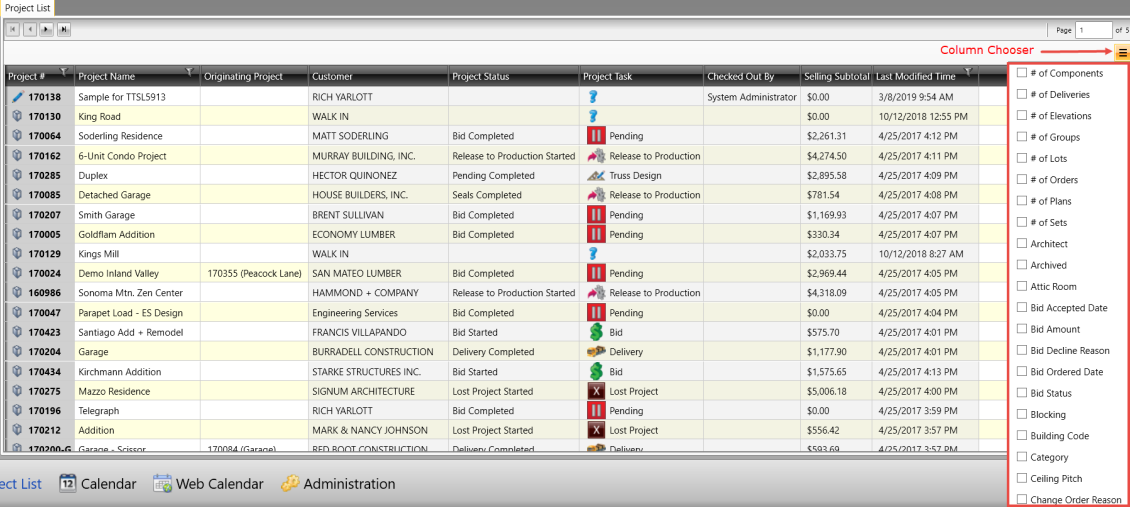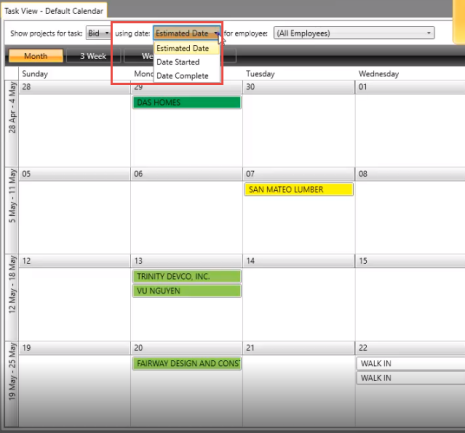Purpose
Define custom strings to display specific project information on web calendars. The display strings you create appear in the calendar for that task type, allowing you to see different project information on each calendar.
Prerequisites
• Start and/or Completion dates for project Tasks/Statuses
Steps
- Navigate to the Administration > Tasks/Status tab.
a. Custom Display Strings may include a combination of text and field variables. Field variables are used to represent specific project information which is displayed on web calendars. A custom display string can be created for each task.
Currently available strings/fields include
Status Strings
[Icon]
[Capacity]
Lot Level Strings
[Lot Name]
[Plan/Elevation]
[Builder Sequence]
[Build Number]
[Truck Driver(s)]
[Truck ID(s)]
[Delivery]
[Order]
Plan Level Strings
Plan level Custom Fields
[Plan Name]
Project Level Strings
Project Level Custom Fields
[# of Component Groups]
[# of Components]
[# of Deliveries]
[# of Elevations]
[# of Lots]
[# of Orders]
[# of Plan Groups]
[# of Plans]
[# of Sets]
[# of Truss Plies]
[Bid Accepted Date]
[Bid Amount Bid]
[Ordered Date]
[Bid Status]
[Category]
[Change Order Reason]
[Checked Out By]
[Checked Out Time]
[Class]
[Contact]
[Customer]
[Est. Starting Delivery Date]
[Estimated BDFT]
[Estimated Man Dollars]
[Estimated Man Hours]
[JobSite Address]
[JobSite City]
[JobSite Country]
[JobSite County]
[JobSite Lot]
[JobSite Name]
[JobSite PostalCode]
[JobSite State]
[JobSite Zip]
[Last Modified Time]
[Longest Truss]
[Lot]
[Man Dollars]
[Man Hours]
[Overhangs]
[Overtime Dollars]
[Overtime Hours]
[Pitch]
[Project #]
[Project Creation Date]
[Project Employee]
[Project Name]
[Project Status]
[Project Task]
[Salesperson]
[Selling Subtotal]
[Spacing]
[Standard Loading]
[Starting Delivery Date]
[Tallest Truss]
[Tax %]
[Total BDFT]
[Total Component Markup]
[Total Cost]
[Total Delivery]
[Total Invoice Amount]
[Total Labor]
[Total LNFT of Truss Span]
[Total Lumber]
[Total Misc Cost]
[Total Misc Markup]
[Total Misc Price]
[Total Plates]
[Total Selling Price]
[Total Square Foot]
[Total Tax Amount]
[Total Truss LNFT]
In addition, all EventCustomField Names are available.
2. To create a Custom Display String using text, enter the string in the Custom Display String field.
Fields (variables) entered in square brackets will be populated with the corresponding field value from the project and displayed on the calendar.
Note: Variables for custom fields may also be used in custom display strings.
A sample string might look like this: [Icon] [Project #]- Job Name: [Project Name]
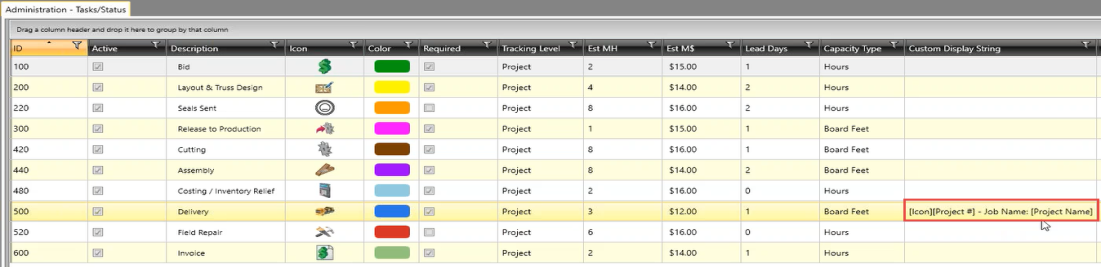
The resulting entry on the calendar is shown below.
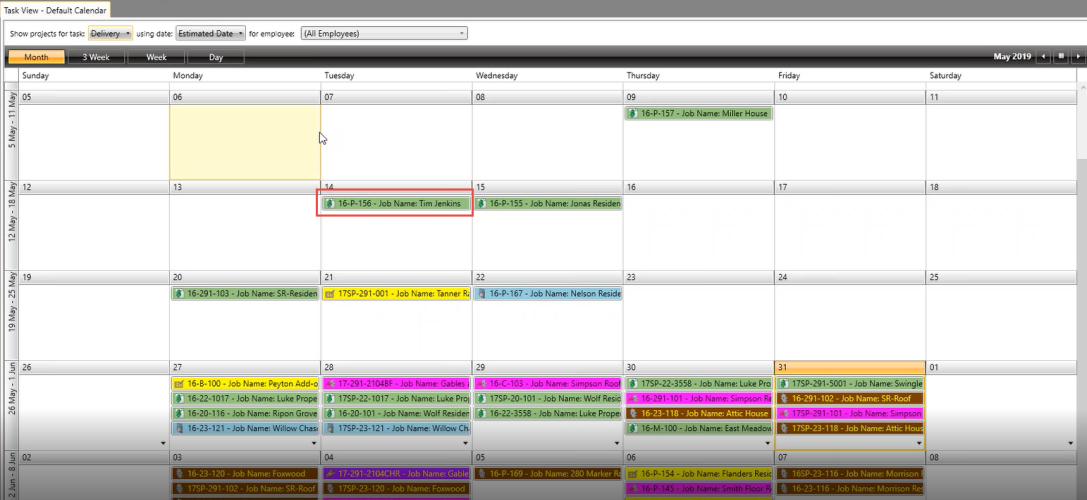
Note that you can display different types of projects and date views by selecting from the drop down lists.
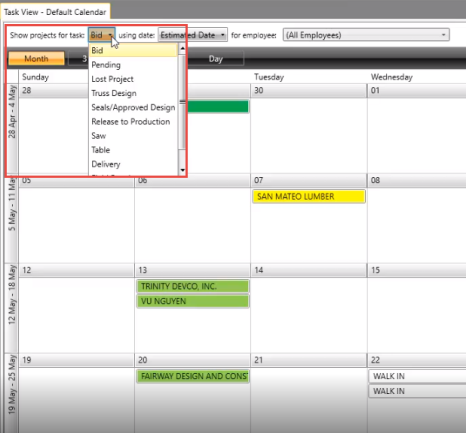
Additional Examples
Items in red indicate a custom field
Delivery Task: [Project #]-[Total Bdft]-[Truck]-[JobSite City]-[LongestTruss]
Production Task: [Project #]-[Total Bdft]-[SawUnits]-[Est Delivery Date]
b. The following graphic shows some of the standard field variables available. To see fields, navigate to Project List > Column Chooser.