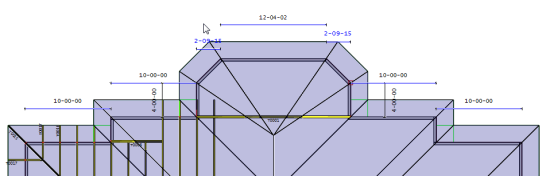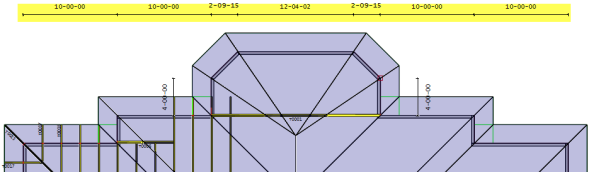Purpose
Dimensioning tools provide the ability to quickly place dimensions, align, and move them. You can draw dimensions on layouts to communicate bearing locations, girder setbacks, and verify building and truss dimensions.
Prerequisites
An existing truss or wall
Steps
To move and align dimensions:
- Select the dimension to move or align.
The selection is highlighted.
- On the Dimension menu, select Move and Align Dimensions.
You are prompted to move/align the selected dimension.
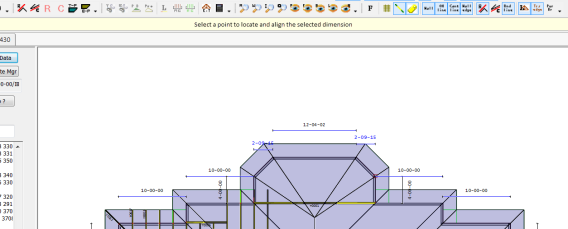
- Position the cursor at the desired location and left-mouse click. The point you select may be a point in space or a snap point.
The selected dimensions are move and aligned.
Notes:
- Horizontal dimensions can only be moved vertically, and vertical dimensions can only be moved horizontally. Their endpoints must remain lined up with the object they are dimensioning, in other words.
- Dimensions oriented horizontally and vertically can be aligned at the same time.

- Only dimensions oriented horizontally and vertically can be moved or aligned at the same time.
- Only angled (not horizontal or vertical) dimensions that have the same angle can be moved or aligned simultaneously and can only be moved perpendicular to the object they represent.
- Both auto and manually placed dimensions can be moved and aligned.