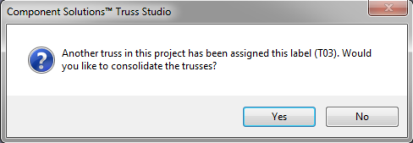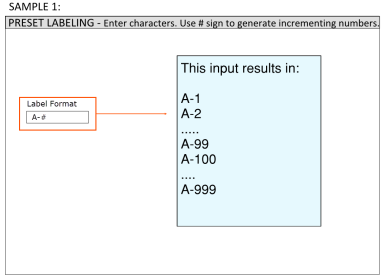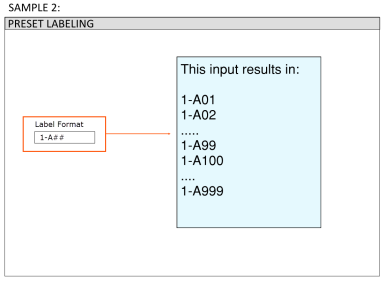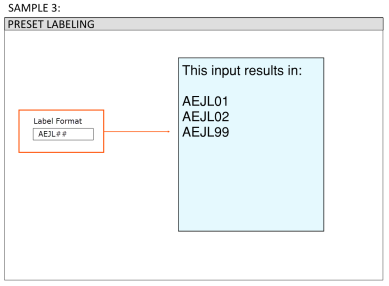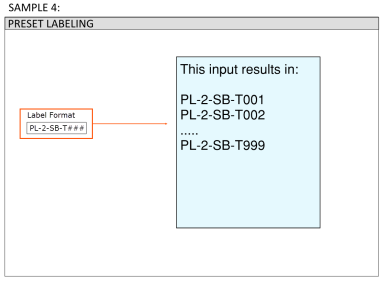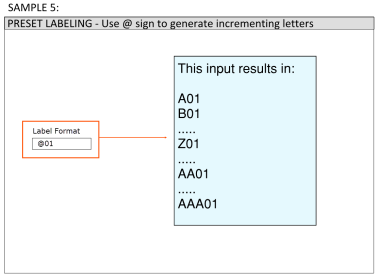Purpose
Easily and quickly assign labels based on user preferences.
Prerequisites
An existing layout with trusses
Steps
There are two ways to label trusses. Select the option you want to use in EnvData > Layout Settings > Labels > Default Label creation format. See Label Settings for information.
For the following procedure, select the Plan-Elevation_TrussID option in EnvData.
1. From the Truss Labels menu, select Assign Preset Labels or click .
The following prompt displays and label options appear at the top of the workspace.


- Select the trusses to label and right-click or click Esc when you finish. You can use any method of selection including draggin a line, left mouse click-Ctrl+Shift to drag a box over an area
- Define label options by completing the following information.
Label Format - select a format from the drop down list. The format for labels is determined by information defined in the Preset Labels dialogwindow.
Next Label - displays the next label to use, based on the Label Format selected. All characters other than @ and # can be edited.
Increment # by - increment the number on the truss label by a number other than 1. For example, you may label jack trusses: EJ2, EJ4, EJ6.
Same label for each identical truss - click to assign the same label to all like trusses. When using this option, the label for each group (trusses that have the same label) can only be changed once during the command session. This is necessary so that a line selection can be used in cases where trusses in the same group may be separated by other trusses. If you exit this command and run it again, you can change user-defined labels, including trusses labeled with Preset Labeling.
Unique label for each identical truss - click to assign a unique label to all like trusses. You can edit the label again during the same command session by selecting the truss again.
Apply label to selected trusses only - click to assign the label to only selected trusses
When you click Close, the window closes and you are returned to the layout view.
 Notes:
Notes:
If you relabel a truss that was labeled using Preset Labeling, the other truss labels will not change in order to maintain sequential order. For example, if Preset Labeling is used to label trusses T01-T13, and during the same session you edit the label again on truss T06, trusses T07-T13 will not change labels in order to fill the gap.
If you try to label a truss with a label assigned to an existing truss, the following message displays.