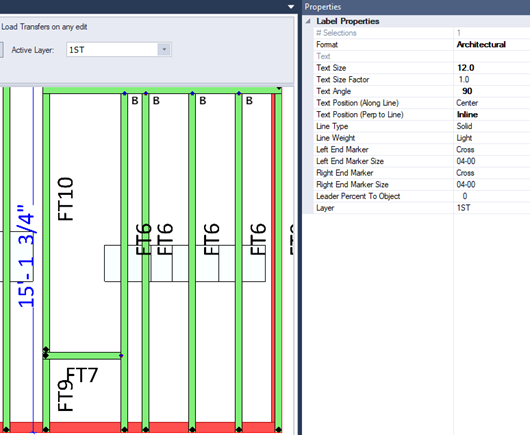Purpose
Steps
1. On an open layout, click EnvData.
The EnvData window displays.
2. Click Dimension Settings.
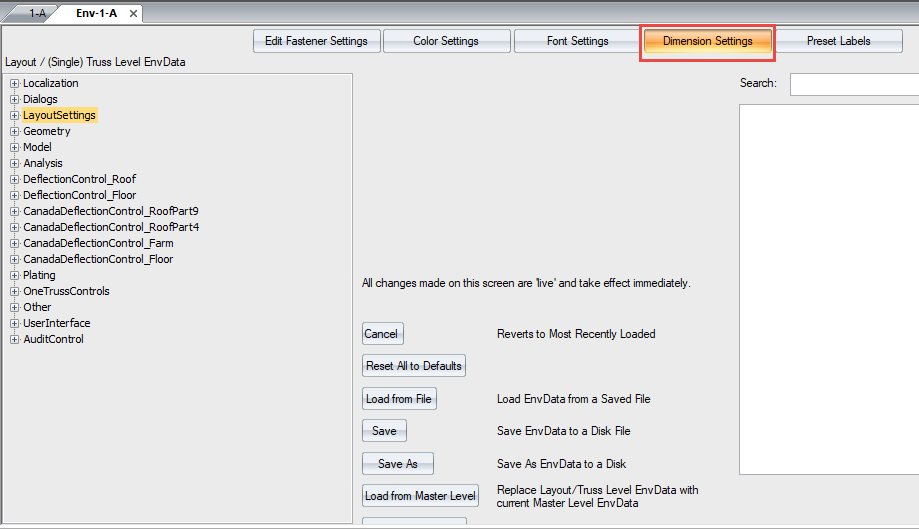
The Dimension Settings dialog displays.
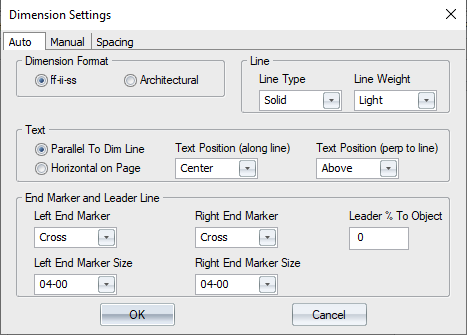
There are three tabs on the dialog:
-
Auto dimensions include all dimensions that are automatically generated. They include dimensions that are auto attached to walls, cantilevers, and overhangs.
-
Manual dimensions are manually created using the Quick Dimensions, Dimensions, and Dimension Objects commands.
-
Spacing dimensions are created using the Spacing Dimensions command.
Each tab contains the following settings:
-
Dimension Format offers two options for the dimensions on-screen and in print:
-
ff-ii-ss - display dimensions as feet-inches-sixteenths, for example, 11-7-8.
-
Architectural - display dimensions as feet-inches-fractions, for example, 11'-7 1/2".
-
-
Line Type/Line Weight: Line Type options include Solid, Dashed, Dotted, and None. Line Weight options include Light, Medium, and Bold; the default is medium.
-
Text
-
Parallel to Dim Line: Click to place text parallel to the dimension line.
-
Horizontal on Page: Click to place text horizontally on the page.
-
Text Position (along line): Select Center, LeftOutside, LeftInside, RightOutside, or RightInside.
-
Text (perp to line): Select Above, Inline (centers text), or Below.
-
-
End Marker and Leader Line
-
Left End Marker: Select ArrowIn, ArrowOut, Cross, None, Tick, TickTop, or TickBottom.
-
Right End Marker: Select ArrowIn, ArrowOut, Cross, None, Tick, TickTop, or TickBottom.
-
Leader % to Object: Adjusts the length of the dimension leader line in relationship to the dimensioned object. An example is shown below. The default is 0.
At 50
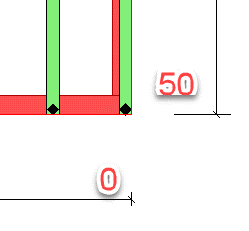
-
Left End/Right End Marker Size: Select a size for the marker end from the dropdown list.
-
These dimension settings are also editable in the Properties grid.