Purpose
Steps
The Split Task command is located on the Project List > Change Status dialog.
-
Limitations on splitting tasks include:
-
Tasks can be split only for projects that are checked into the server (not checked out on a client).
-
Only Lot Level tasks can be split; the assumption is that the split is only for tasks in production and that the task will be split at the group/truss level.
-
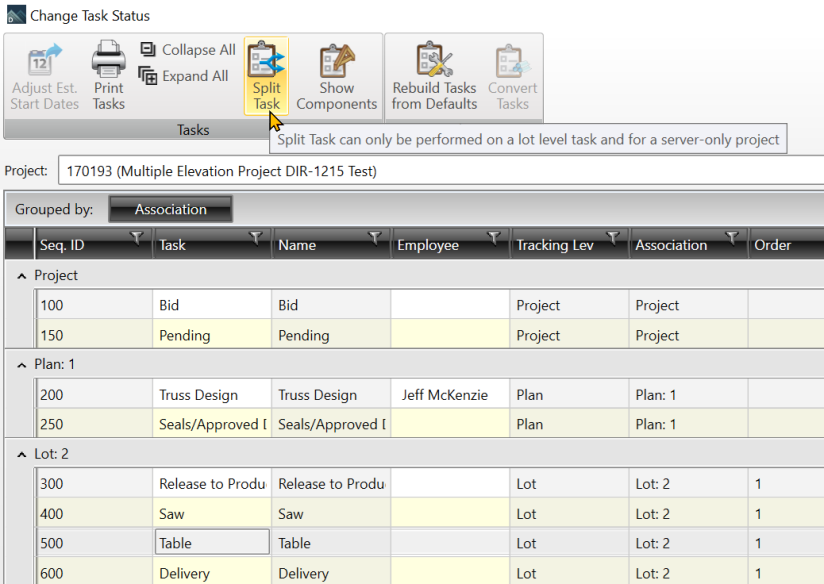
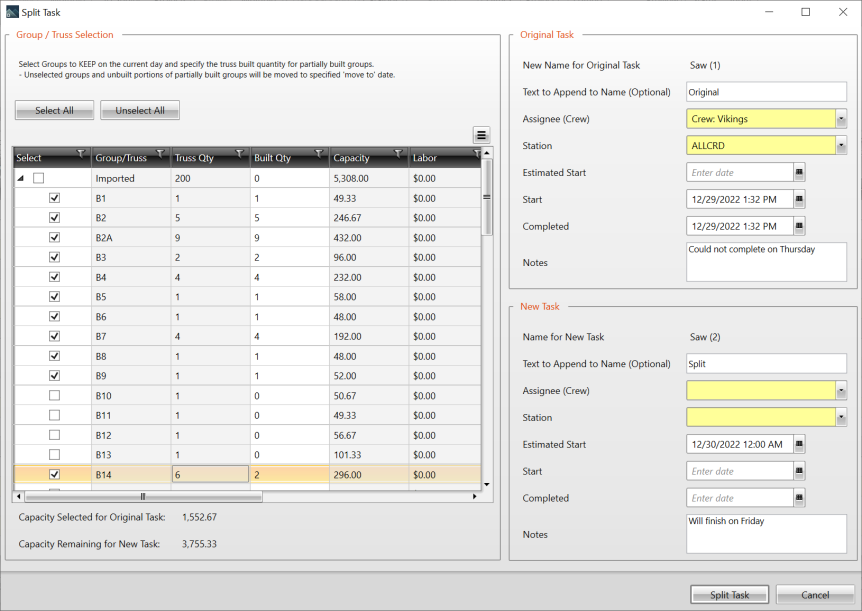
Selected groups/trusses are applied to the original task
-
Use multi-select to select multiple rows and check/uncheck all check boxes at once
-
If only part of a truss was built, edit the Built Quantity field to indicate the quantity of the truss that was built
-
The Built Quantity is applied to the original task
-
The difference between the Truss Quantity and Built Quantity is applied to the new task
-
-
Unselected groups/trusses are applied to the new task
-
Add information as needed
-
Add information as needed
Split Tasks and Custom Display Strings
-
Split tasks add additional information to a Custom Display String to help distinguish the original task from the new task.
-
The additional information is from the fields in the Split Task dialog using the following format: <OriginalString> SPLIT: [New Name + appended text] Assignee: <AssigneeFromDropdown> Station: <StationFromDropdown> Note: <UserEnteredNoteInNotesField>


Update with a Split indicator:

Day View shows the entire string:
