Purpose
Ability to specify some or all trusses as flipped or not flipped for production. Before using this feature, define the setting EnvData > OneTrussControls > Flip truss for production as True.
Steps
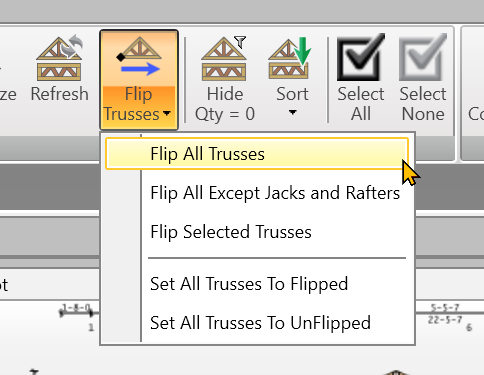
If a truss is flipped, Truss Studio will unflip it or vice versa.
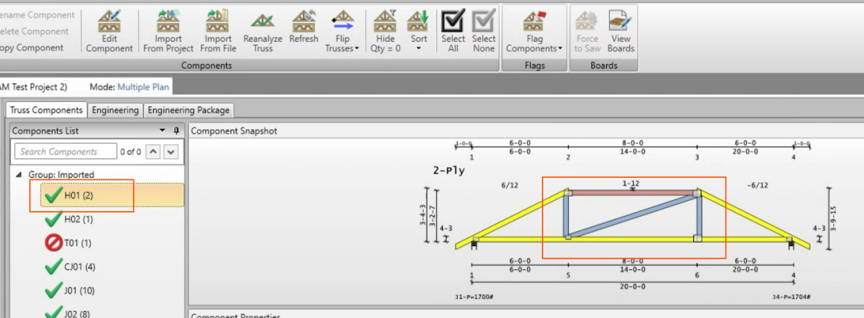
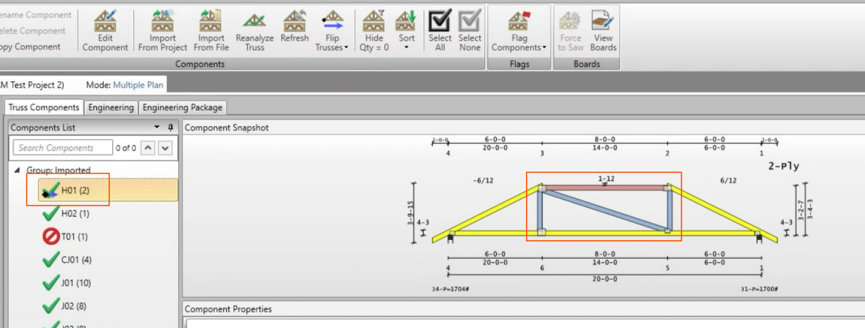
Flipped trusses are indicated with an icon in the Components List.
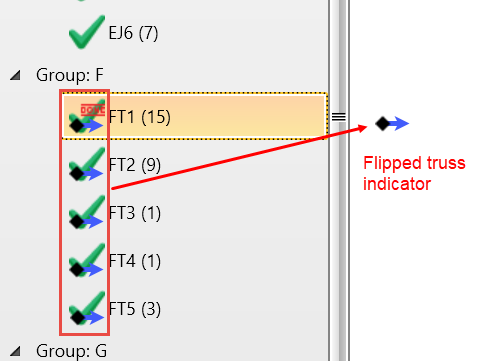
 Note: Flipping trusses may create situations where flipping all trusses in a project may not result in the desired effect. For example, if you wanted all trusses to be set to flipped but had already manually flipped one or moretrusses, those trusses would be set to unflipped. Use the Set All Trusses to Flipped/Set All Trusses to Unflipped options to force trusses to a specific flipped state, regardless of what they currently are.
Note: Flipping trusses may create situations where flipping all trusses in a project may not result in the desired effect. For example, if you wanted all trusses to be set to flipped but had already manually flipped one or moretrusses, those trusses would be set to unflipped. Use the Set All Trusses to Flipped/Set All Trusses to Unflipped options to force trusses to a specific flipped state, regardless of what they currently are.