Purpose
Prerequisites
An existing project
Steps
- Create a master project, including all necessary information.
-
Click Additional Bids in the Project Info tab ribbon.

A dialog displays where you can enter the additional customers for which you are bidding the job.
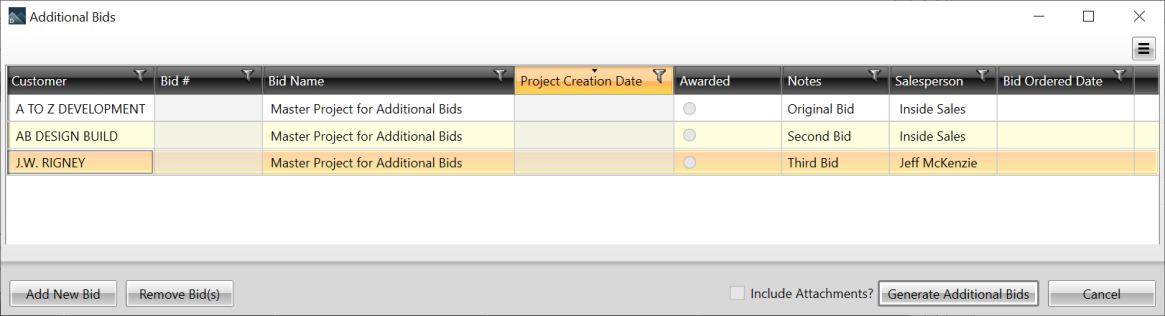
You can continue adding customers at any time; additional bids can be created by clicking Generate Additional Bids. This enters a Bid # for each customer, save each new job, and associate the new projects with the original project.
-
When a single customer is awarded the job, click the Awarded checkbox.
This will close all other associated bids and mark them as Bid declined - competition and transfer pricing from the awarded bid back into the original master project.