Purpose
Steps
- Click Add Multiple.

A grid displays where you can add information.
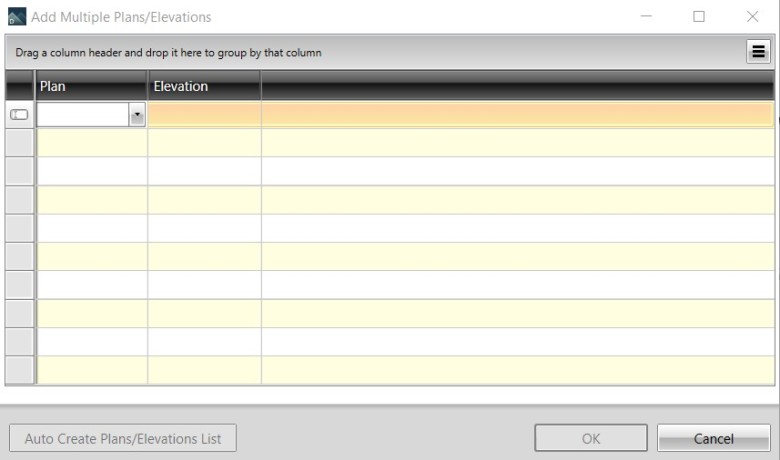
-
Navigating to any field (by any method) highlights the existing text for quick editing
-
Press Tab to navigate. through all fields
-
Row is automatically added if Tab is used in the last field of the last row
-
Return navigates to the same field in the next row
-
Row ia automatically added if Return is used in any field of the last row
-
The mouse can be used to navigate to any field
-
Right-click > Add New Plan to add a new row to the bottom of the grid
-
Right-click > Delete Plan deletes selected plan
When using the standard naming format (1/A, 1/B, 1/C... 2/A, 2/B... 3/A, 3/B, 3/C, 3/D... 4/A, 4/B...) the fields will quickly autofill simply by tabbing or mousing. You only need to enter new text for new Plan names (2, 3, 4...).
-
For example, when the dialog opens in a new project, the first row displays 1/A.
-
Mouse-click (or Return) down the Elevation column to autofill the rows with Plan 1 and the next Elevation name in alphabetical order (B, C, D...).
-
When clicking into the Elevation field of the first blank row, the Plan field autofills with the previous Plan name.
-
Mouse-click into the Plan field to change the Plan name and restart the Elevation sequence at A.
-
New rows are automatically added when using Return from the last field in the last row.
-
-
Alternatively, Tab continuously to autofill both the Plan and Elevation fields; you can edit the text at any time.
-
New rows are automatically added when tabbing from the last field in the last row.
-
When not using the standard naming format, type any value into the Plan or Elevation fields. Director will not attempt to autofill any names.
 Notes
Notes
-
Director only attempts to autofill names if the previous row includes only a single character.
-
When changing the Plan name, the Elevation sequence restarts at A (if the previous Elevation is a single character).
-
All Plan/Elevation names (the combination of the two names) must be unique within a project.
-
Based on the rules above, the following is an example of text that will autofill and text that is manually entered.
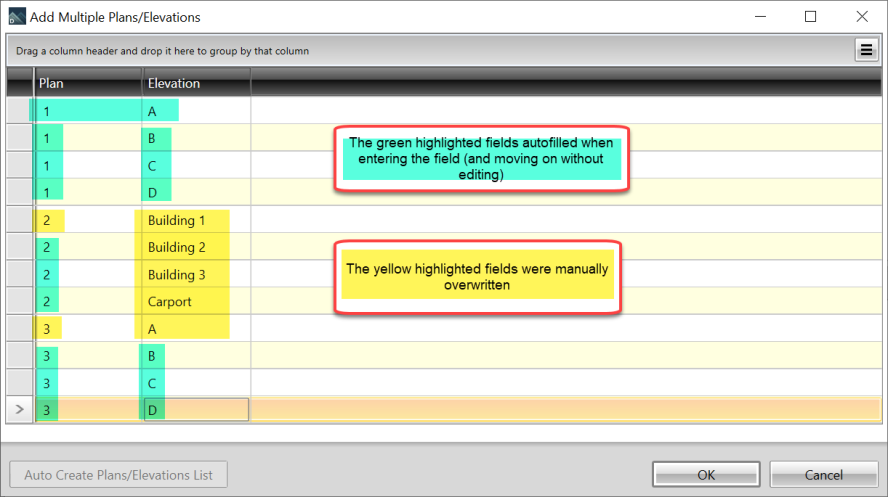
Auto Create Plans/Elevations
Use the Auto Create Plans/Elevations List feature to create a matrix using the standard naming convention.
-
The Auto Create Plans/Elevations List button is disabled when:
-
The project already contains elevations other than an empty default elevation (1/A).
-
Values have already been entered in the Add Multiple Plans/Elevations grid.
-
-
The Auto Create Plans/Elevations List button opens the Auto Create Plans/Elevations dialog:
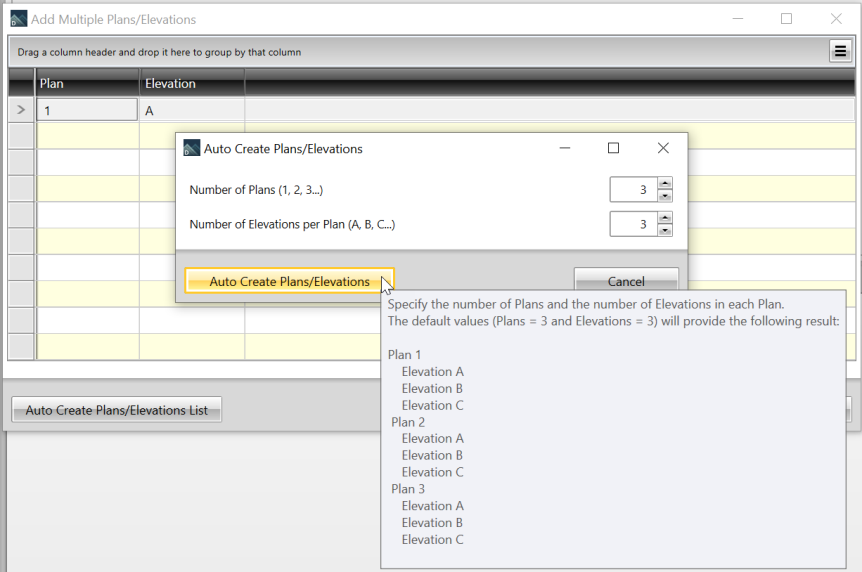
-
The maximum number of Plans is 99.
-
The Maximum number of Elevations (per Plan) is 26 (A-Z).
- Enter information into the grid and click OK to save your changes.
Additional Fields
The column chooser can be use to include additional fields to enter data that may be available when the Plans/Elevations are created.
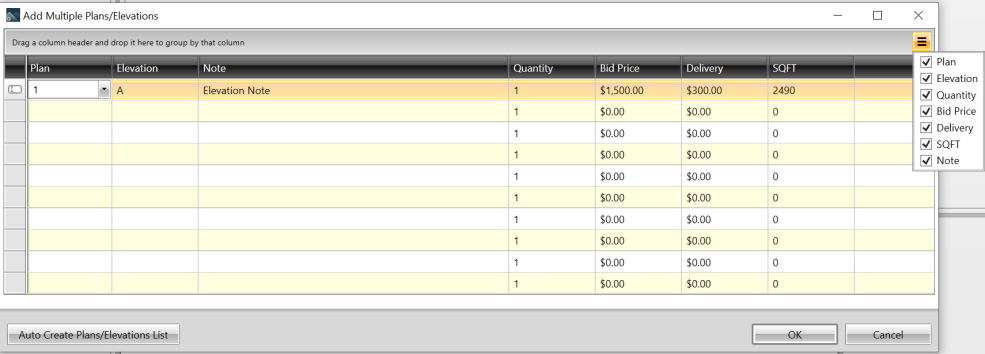
These additional fields will fill in the Elevation Properties, as shown below.
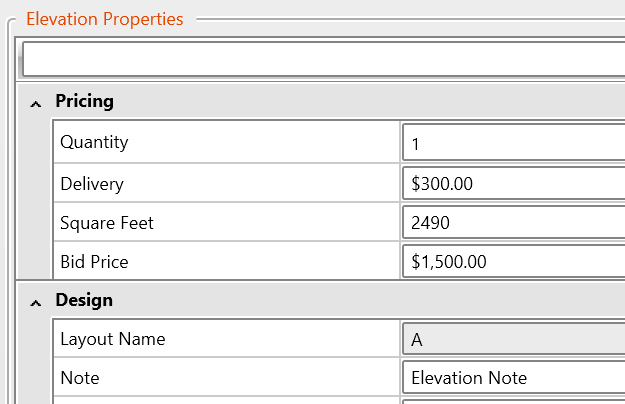
Note that the Add Multiple Plans/Elevations dialog will save the dialog size, and column visibility, position and size when changed (per user).