Purpose
Sets are a selection of components grouped together into a single group. Benefits of sets include optimization in reporting and production, and abbreviated component and stacking list length.
You can manually create sets and add trusses, or you can create sets when using the Hipset, Corner Set, and Valley Set commands.
Prerequisites
Review the following EnvData Settings:
-
EnvData > Layout Settings > Labels > Display truss names instead of individual truss labels
-
EnvData > Layout Settings > Labels > Set Label Suffix (only applies when hip girder label is set name)
-
EnvData > Layout Settings > Hipset > Use Hip Girder Label as Set Name
Steps
To manually create sets and add trusses:
1. With a layout open, click 
The Stack List dialog displays.
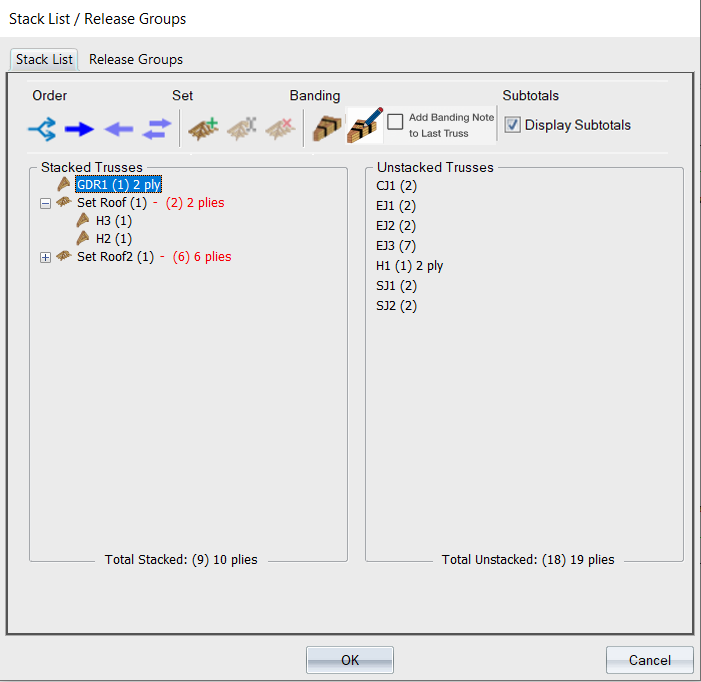
2. Click Create Set.
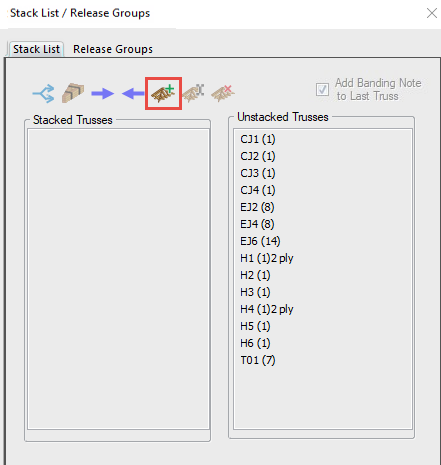
The Create New Set dialog displays.
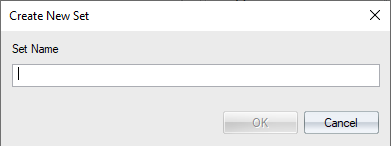
3. Enter a name for the set.
The name you entered displays in the Stacked Trusses list.
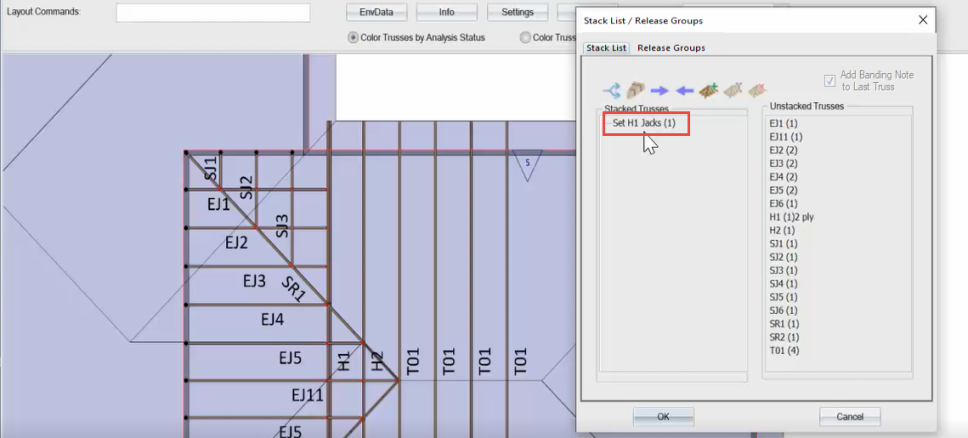
4. To add trusses to the newly created set, do one of the following:
-
Select one or more trusses in the right column; drag and drop trusses into the left column (Stacked Trusses).
-
With the Set Name selected in the Stacked Trusses list, highlight the trusses you want to add on the layout. The trusses are automatically added to the selected Set.
-
After the selected trusses are added to the set, the labels display in italics on the layout.
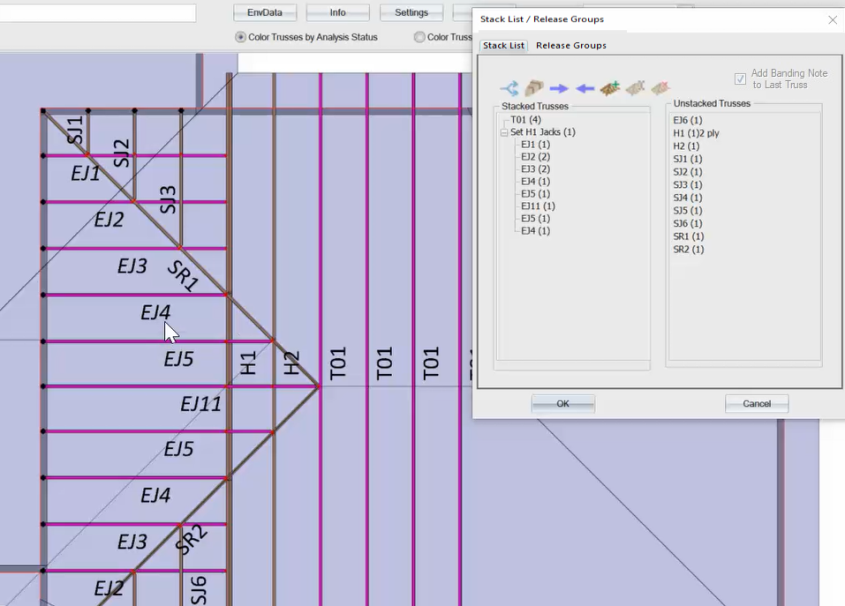
-
-
Highlight one or more trusses in the right column and click the left arrow (
 ) at the top of the dialog to move selected trusses to the Stacked Trusses list.
) at the top of the dialog to move selected trusses to the Stacked Trusses list.-
Notice that before you drop the selected trusses into the Stacked Trusses list, a tooltip displays, indicating where that truss will be placed in the list.
-
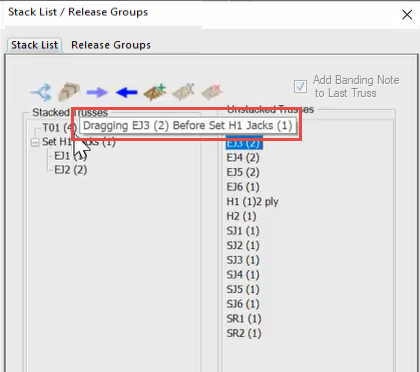
5. To add a banding note, right-click on the banded item in the Stacked Truss list.
A menu displays where you can select an option to edit the banding note.
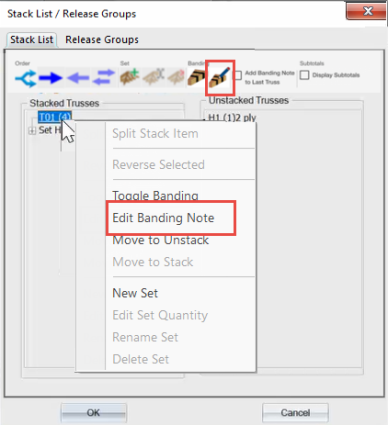
6. Click Edit Banding Note, enter a description, and click OK.
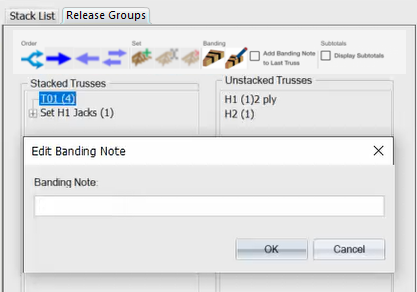
The information you enter will appear on Director reports.
Individual trusses within a set can be labeled as needed. You can use the labeling tools, Properties Grid, or Preset Label functionality to do this.
To create sets using the Hipset, Corner Set, and Valley Set commands:
-
Open the Hip Set, Corner Set, or Valley Set dialogs.

2. Enter a name in the Set Name box or select an existing set name from the dropdown list.
To use the hip set label as set name, select the checkbox, as shown below.
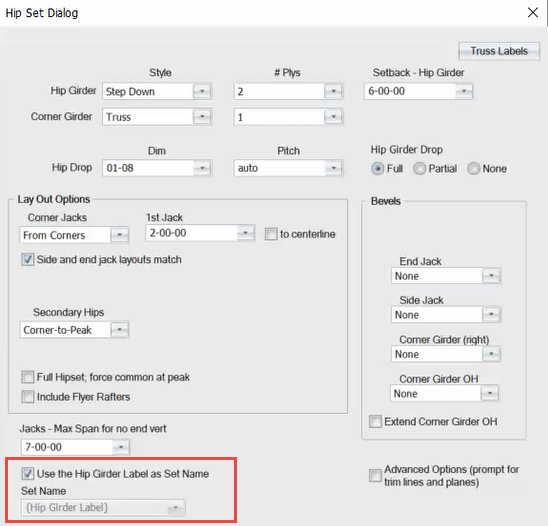
Once you select that checkbox, the Set Name option is greyed out (not selectable).
The suffix label you previously defined in EnvData > Layout Settings > Set label suffix (only applies when hip girder label is set name) is the name used for the set. In this case, Jacks was defined as the label suffix and is used as the set name for the jack trusses.
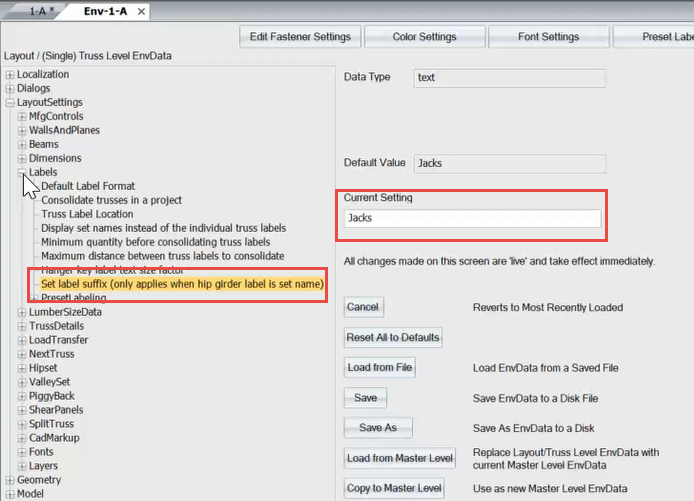
3. Click OK.
The dialog closes and prompts for truss creation are displayed in the caption bar.
Follows the prompts to create a hip set, corner set, or valley set.
-
When a corner set or valley set is created, all newly created trusses are created in a set and added to the stack list in that set.
-
When a hip set is created, all jack trusses, flyer rafters, and corner girders (including corner rafters), are created in a set and added to the stack list. The hip girder and secondary hip trusses are not included in the set.
 Notes:
Notes:
-
Once a set is created, you can add or remove trusses from the set using the Stack List dialog (shown in the first set of procedures above).
-
When trusses are deleted from a layout, they will automatically be removed from the set.
-
If all of the trusses within a set are deleted on the layout, the set will also be deleted from the stack list.
-
Multiple corner sets, valley sets, and hip sets can be created without exiting those commands. If multiple sets (hips, corner or valleys) are created without exiting the commands, all of the trusses created are included in initial the set that was input or selected on the dialog.
-
If the truss labels in the subsequent sets match exactly with the first set, the quantity of the set will increase in the stack list, but the quantity of the original trusses in the set will remain unchanged.
-
If the truss labels in the subsequent sets do not match exactly with the original set, the individual truss quantities will be added to the set, and the set quantity will remain unchanged.
-
If you select the Use Hip Girder Label as Set Name, check box, multiple sets can be created, depending on the auto label of the hip girder.
-
If a set was created using the hip girder label, and the hip girder label is later edited, the set name changes to match the new hip girder label.
-
If the set was created using the hip girder label, and the hip girder is deleted, the set name changes to <unnamed>, <unnamed1>, <unnamed2> etc.. You can rename the set, as needed.
-
If trusses within a set have their labels edited, the set will be updated with the correct label.